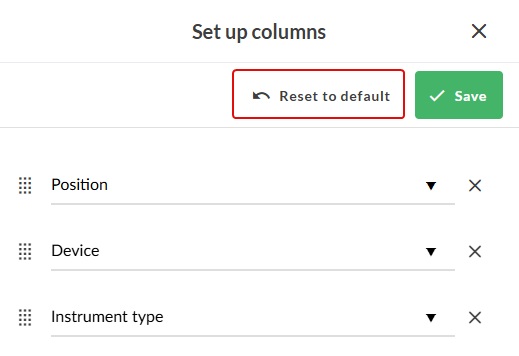Column configurator
The column configurator gives the user the possibility to configure which columns are presented in the view.
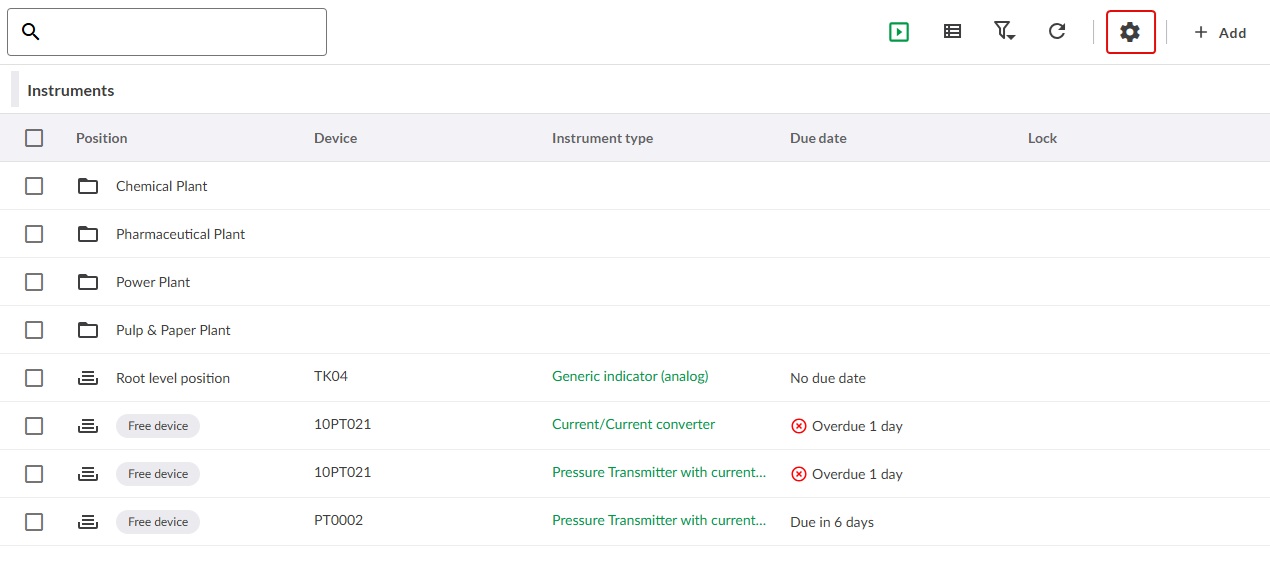
Adding columns to view
The + Add column button will add a column to the view. Clicking the field will open a dropdown menu with a list of columns not present in the view. Choose desired column and click save.
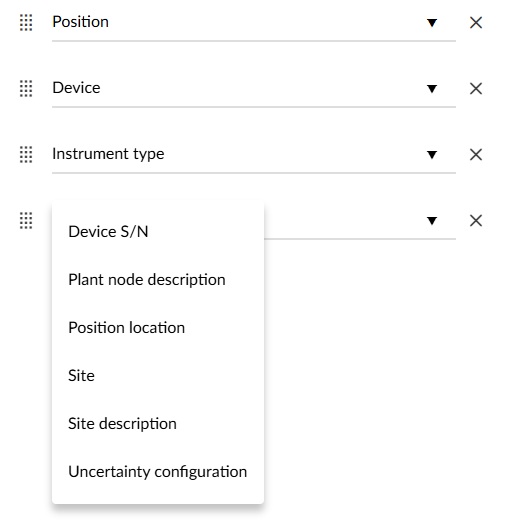
All columns visible
When all columns are visible in the list, the + Add column button is disabled and it is not possible to add more columns.
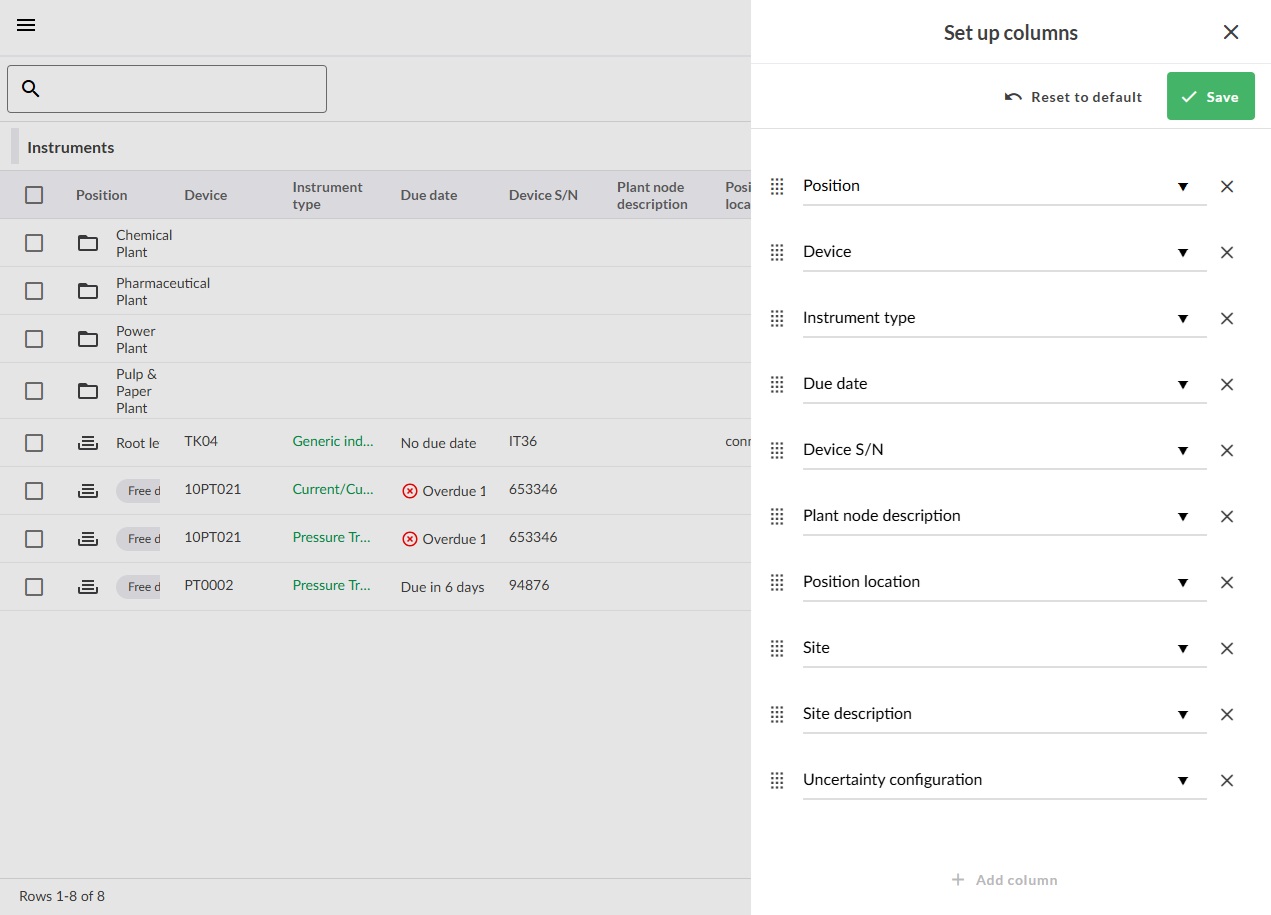
Reordering columns
By clicking and dragging the icon left to the column name, it is possible to order the columns in desired order in the view.
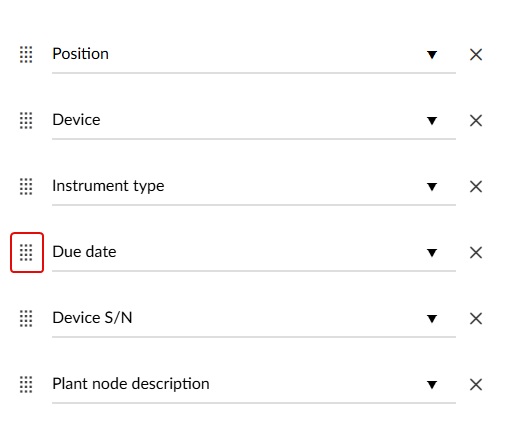
Removing columns from the view
By clicking the x on the right side of the column name, the columns will be removed from the view.
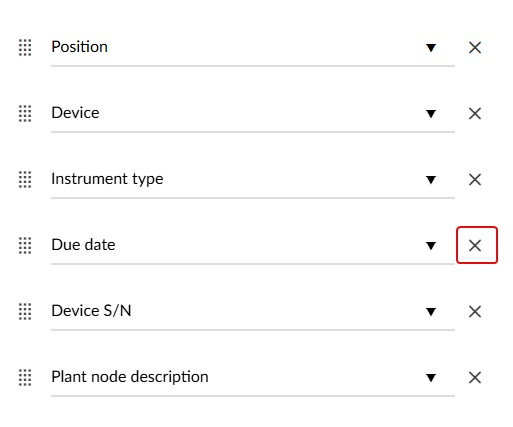
Reset to default
The Reset to default button returns the view into a predefined state where the most common columns are visible to the user.