Plant structure
Create plant structure
Start by adding the root node - the highest structure in your plant. Click Add plant root and provide a name and optional description.
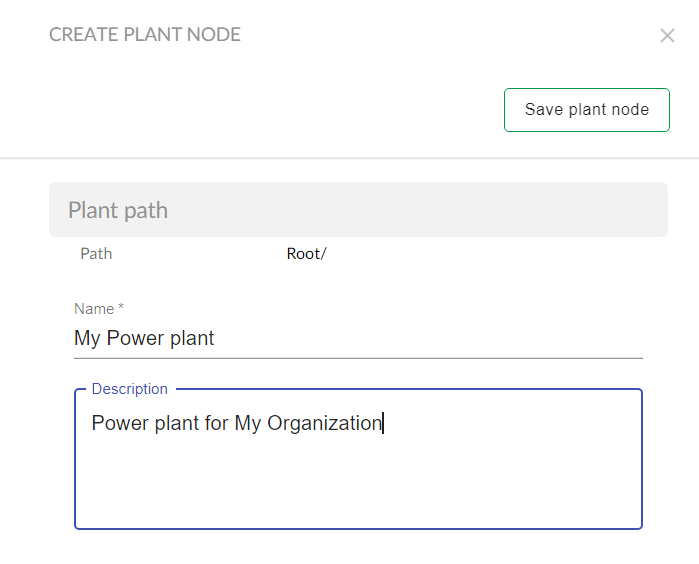
The created plant node is opened once you have saved it.
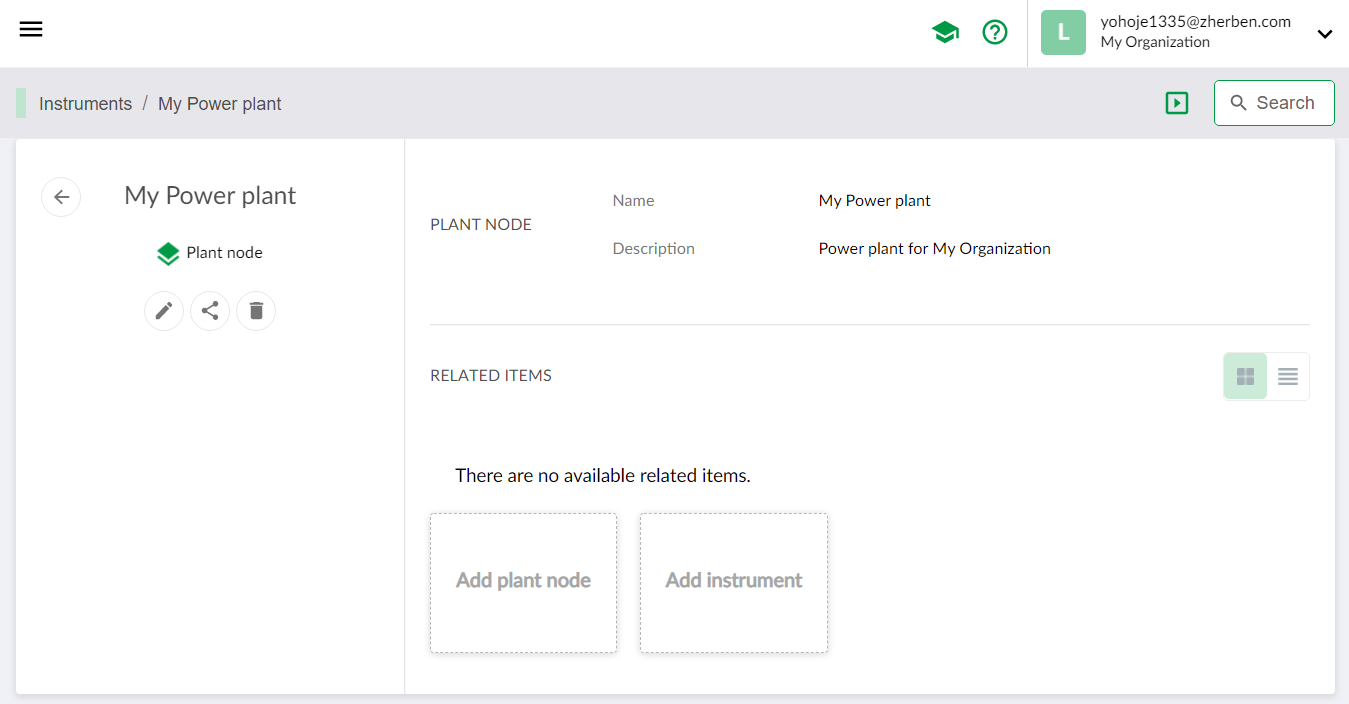
In this view, you can continue by creating a new node under your root node by clicking Add plant node or Add an instrument into this plant structure level.
Note!
You need to have card view enabled in the instruments -view to be able to see the buttons to add plant nodes or instruments
Add a plant node to existing structure
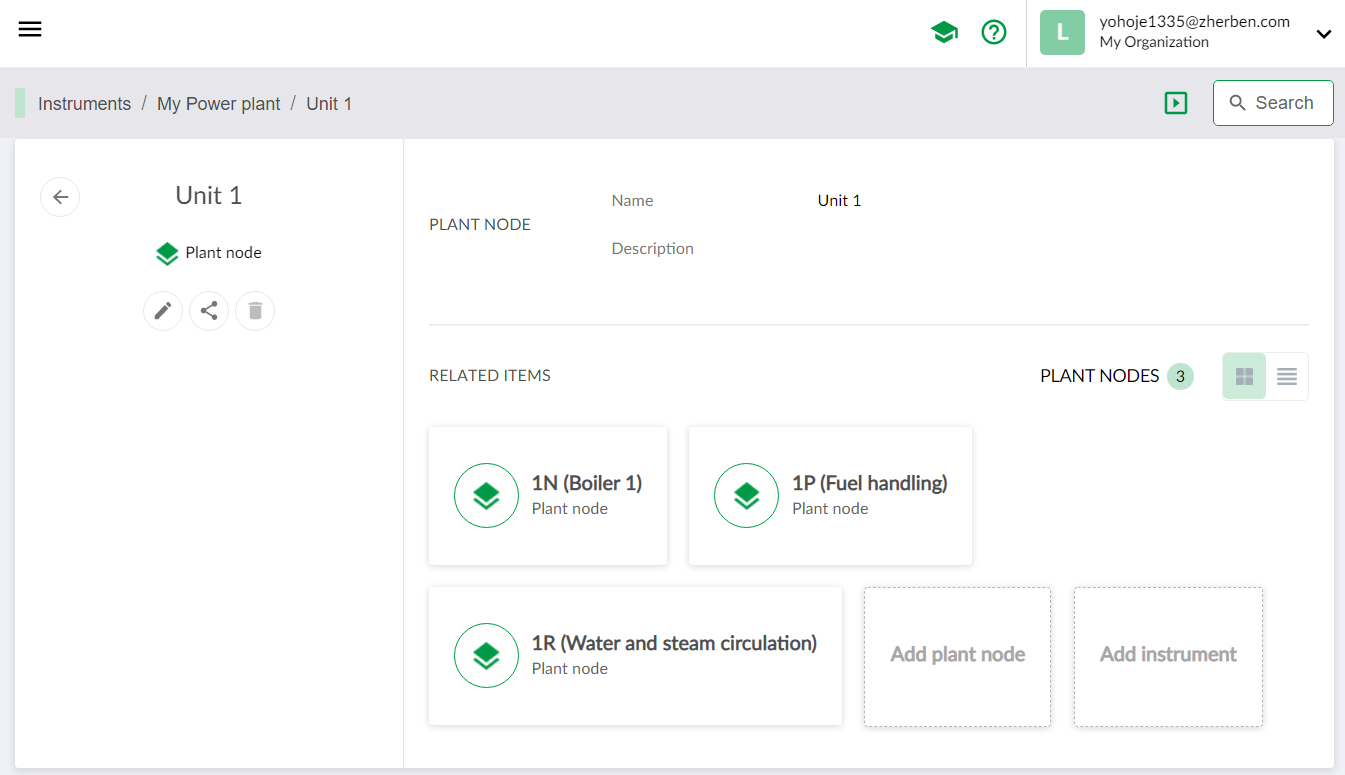
- First navigate to an existing plant node that is hierarchically just above the level of the intended new node.
- Click Add plant node and provide mandatory name and optional description.
Edit or remove plant node
See Edit