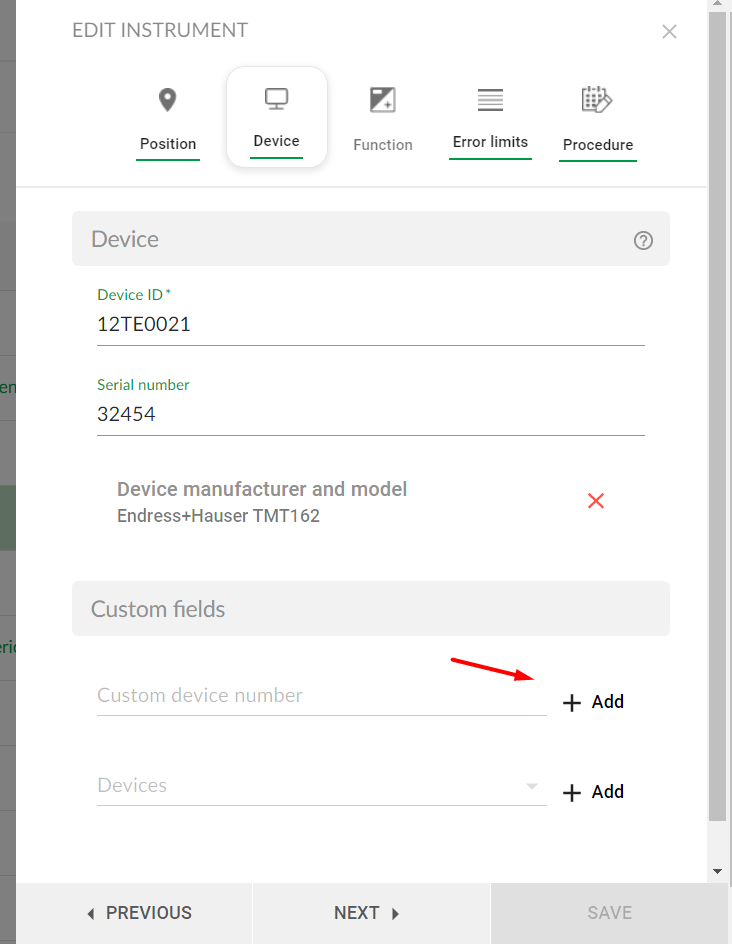Add instruments
Add instruments, plant nodes and free devices
By clicking Add in the instrument management view a submenu appears containing buttons to add plant nodes, instruments and devices.
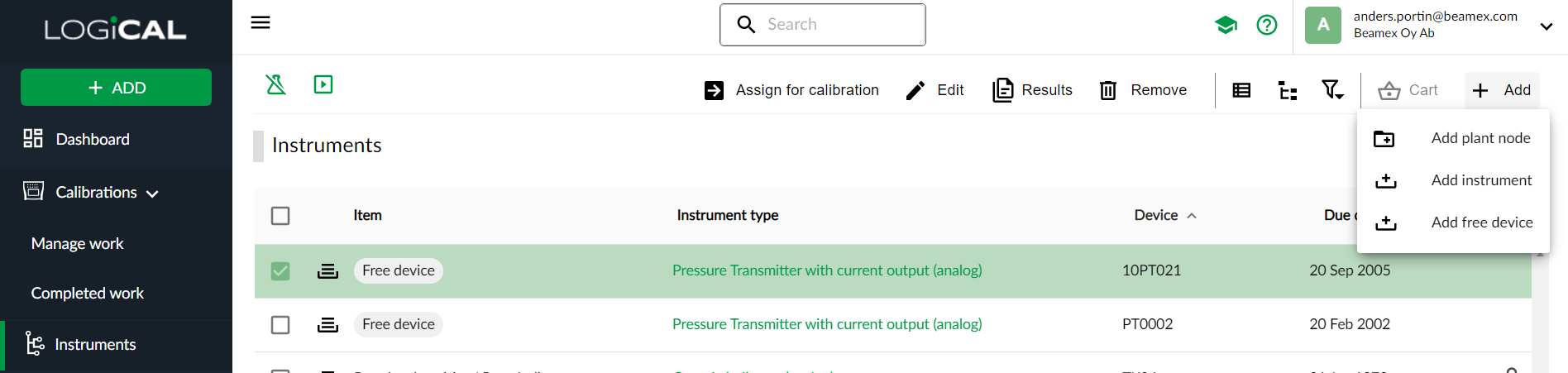
For creating a new instrument click the Add instrument button. The Create instrument form then opens in the right side panel.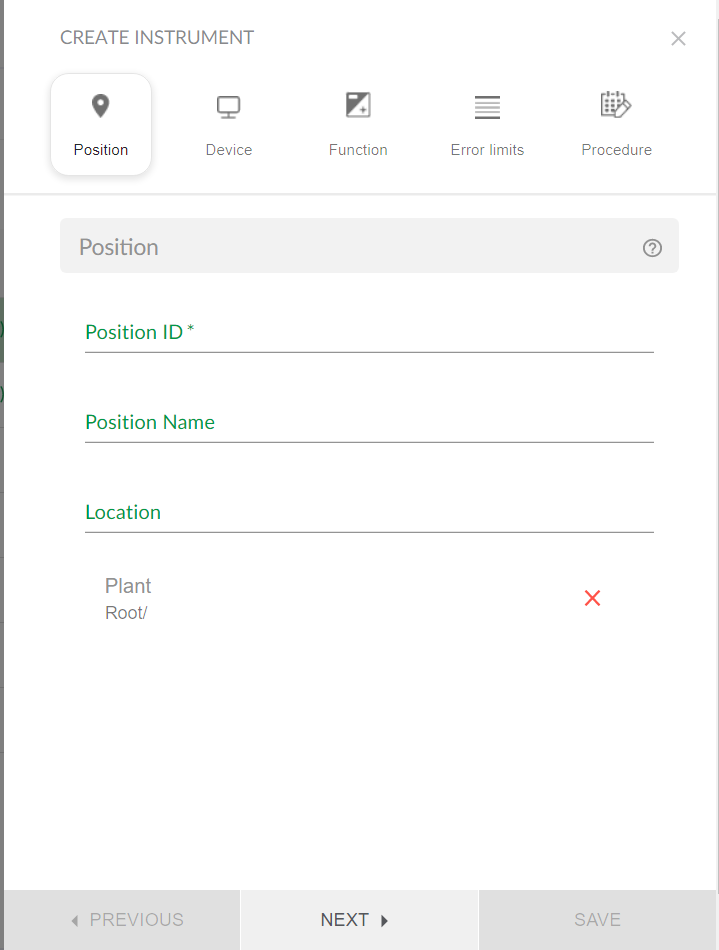
It is possible to navigate the tab pages either using the Previous and Next buttons at the bottom or using the different tab buttons for Position, Device, Function etc.
Clicking Save confirms the edit and closes the side bar. If you want to cancel the edit, click X in the top right corner of the side bar.
Add device or function
The action to add device or function is accessible through the context menu for every instrument.
Note! It is not possible to add a device for a free device! Only add function is allowed.
Move a plant node
A plant node can be moved by starting with editing a plant node
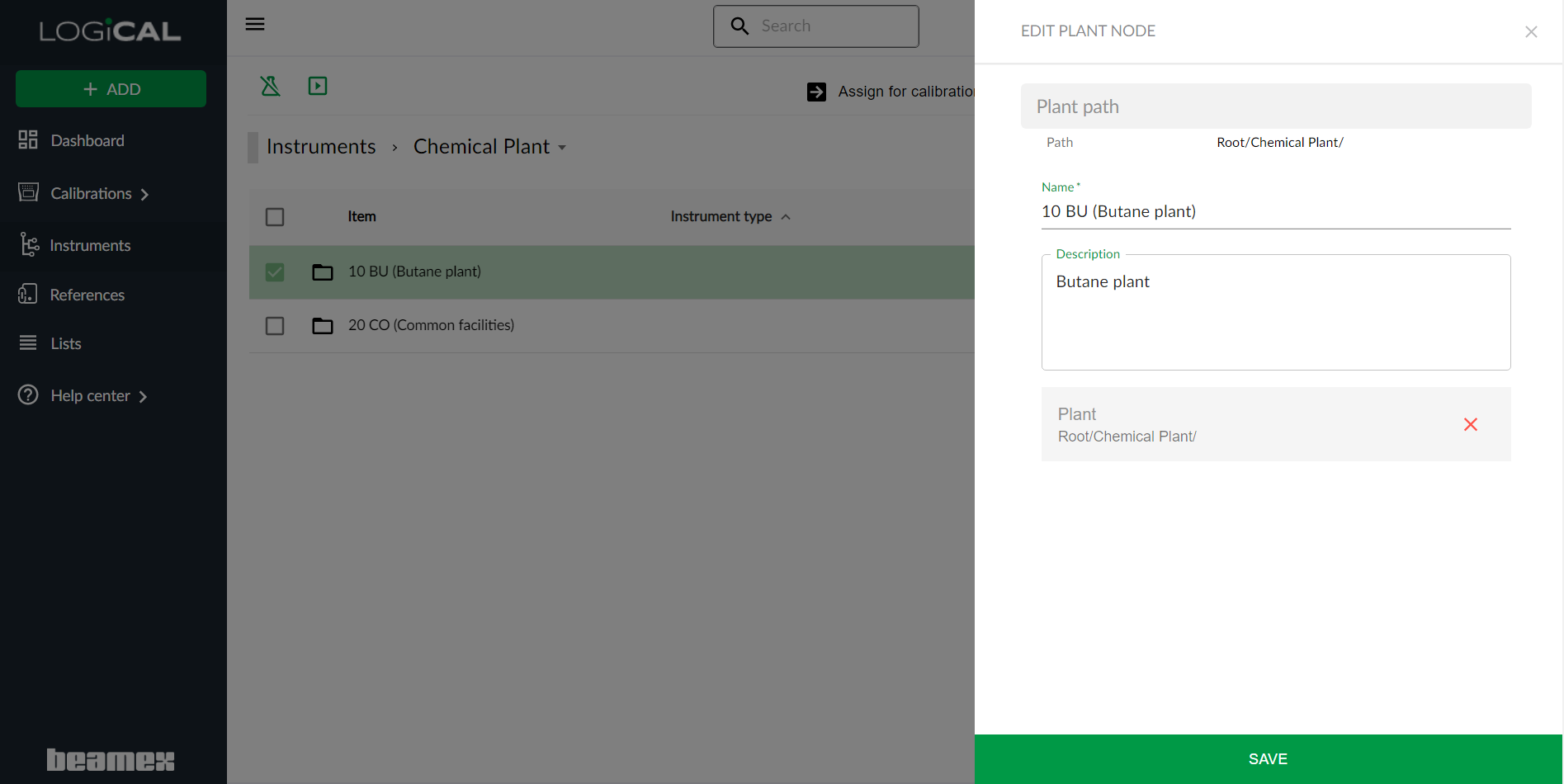
- Remove existing plant structure
- Select the plant path where you want to move it and click Save.
Add custom fields
Available fields are shown in the instrument editor. To make the custom fields accessible in the calibrator they first have to be added to the instrument. To add them to the instrument, just click the + Add button for each desired field.