Remove instruments
Remove instrument
Note! Deleting an item is always an irreversible task, so be careful!
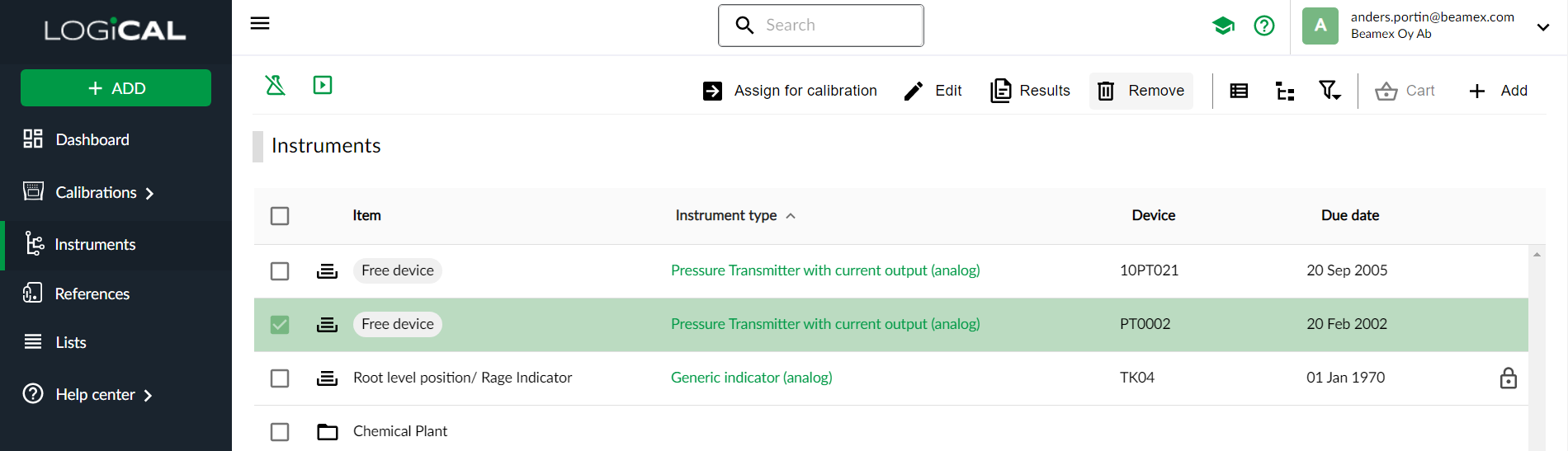
Select one or multiple items in the instrument list and Remove
Clicking Remove opens up a confirmation dialogue for the user to confirm deletion.
The remove action is also accessible through the context menu for every instrument.
Remove one or multiple instruments
Note! Assigned and locked instruments can not be deleted!
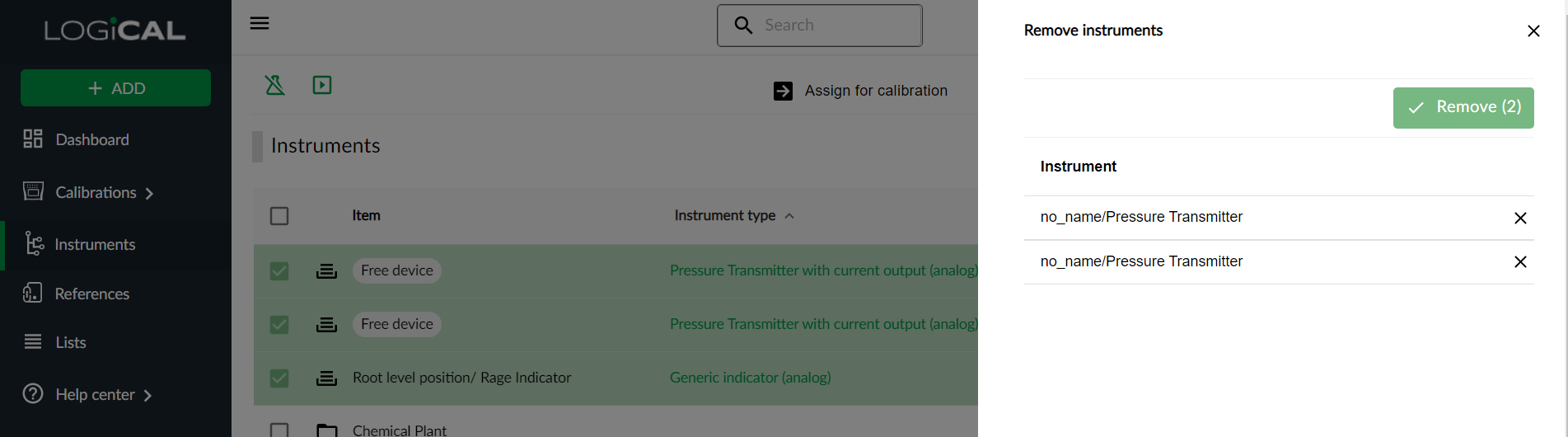
Select one or multiple items in the instrument list and click Remove. Clicking remove opens up a confirmation dialogue for the user to confirm deletion.
Selected, not locked, instruments are visible in the remove instruments dialogue.
It is possible to remove items from the list by clicking the corresponding X
The remove button shows amount of instruments in the list that are set for removal.