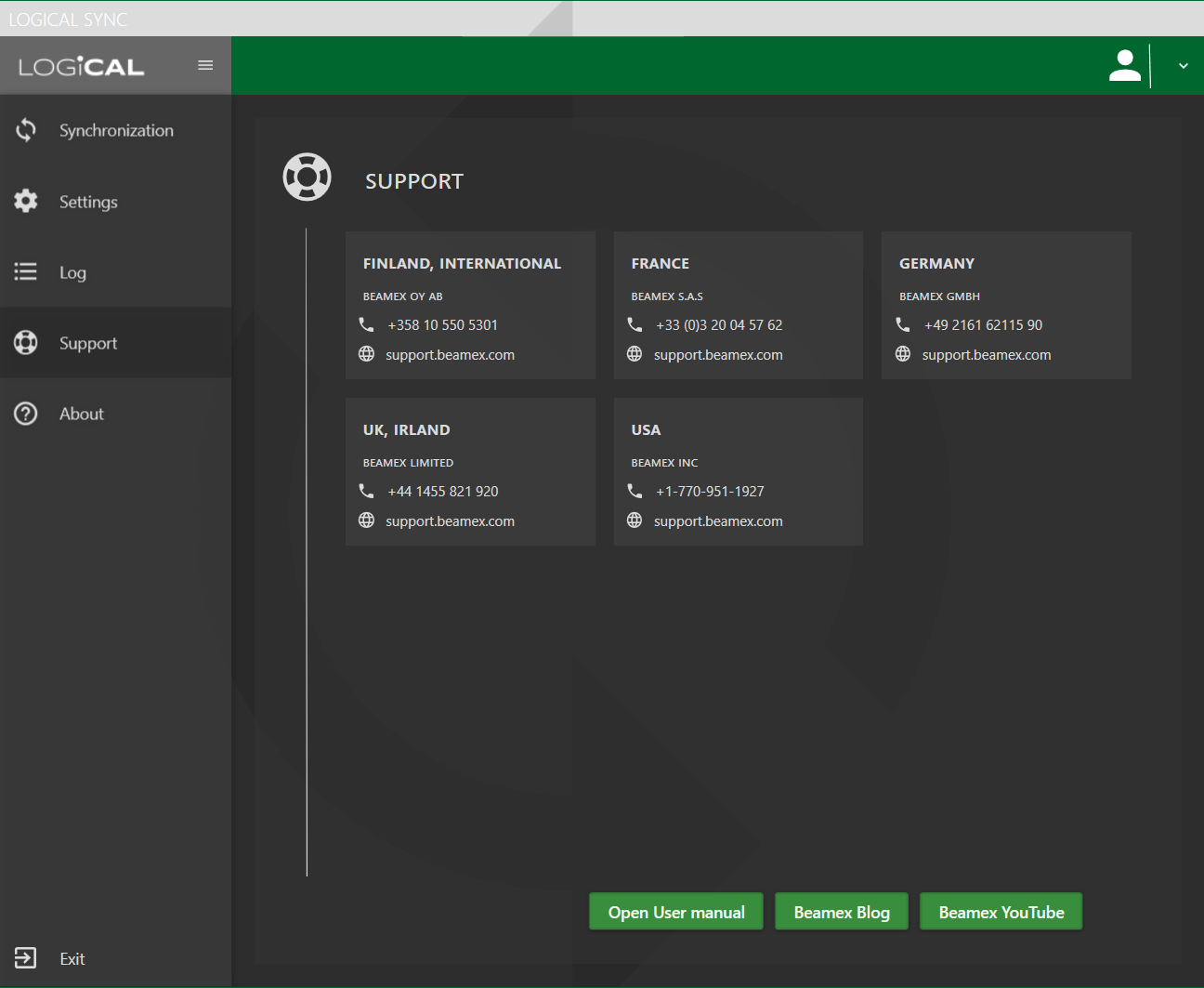Using LOGiCAL Sync
Starting LOGiCAL Sync
LOGiCAL Sync does not start automatically. When you want to start it, open Windows' search utility from the start menu area and type "LOGiCAL" as the search term. Then click on Click on the Beamex LOGiCAL Sync to start it.
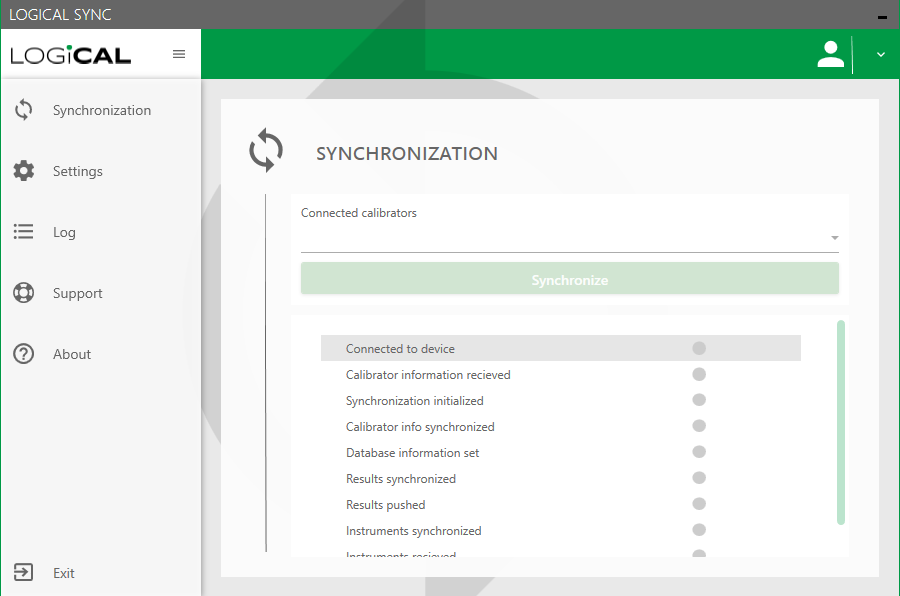
When the sync application is running, you can find a following icon from the taskbar:
Following sections explain different functionality found from the Sync application:
Sign in
To be able to sync instruments and results between LOGiCAL and one of the supported calibrators, you first need to sign in. Click on the top right corner of the application to open up the menu and click Sign in
Sign in page opens up
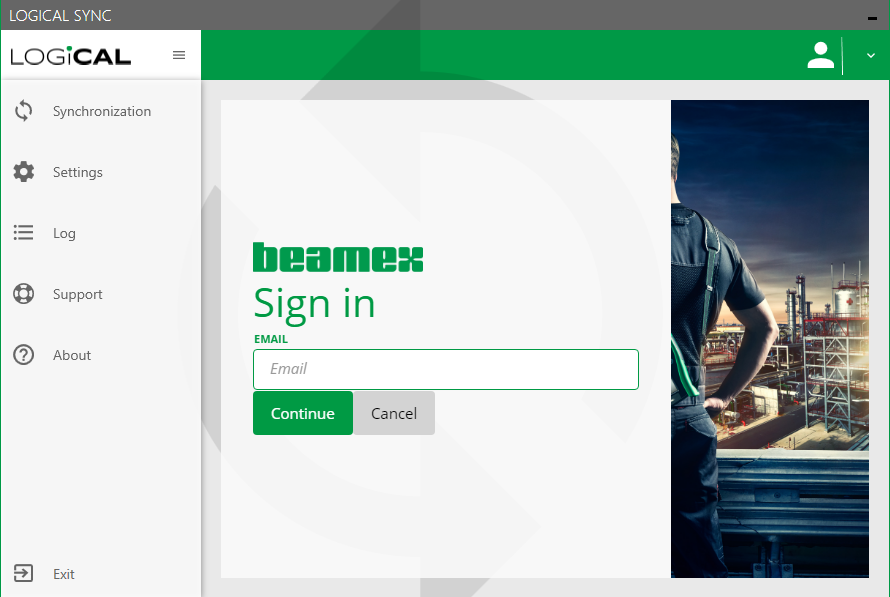
Sign in as you do for LOGiCAL.
Select Organization
You do not see this step if you are working with one organization only. If you use more than one organization, you select the organization next.
NOTE!
You should use the sync's sign in window only to sign in. If you need to do something else such as reset password, you should do it through myBeamex
Synchronization
Connect your calibrator and synchronize
Next step is to connect your calibrator (Supported devices).
When the connection is made between the calibrator and the Sync app, the calibrator model and serial number become visible in the Connected calibrators view.
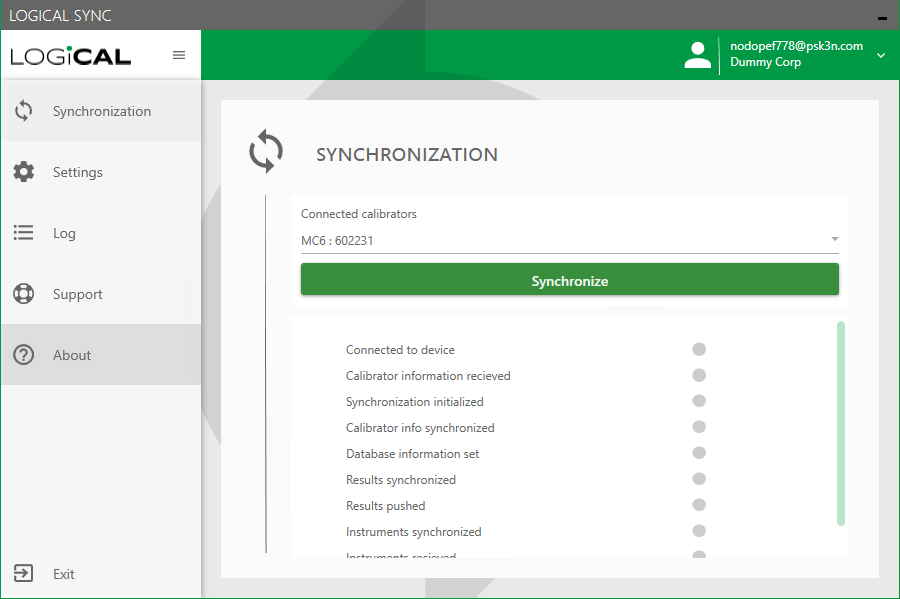
Click Synchronize to transfer assigned items to calibrator and/or results to LOGiCAL.
Note!
If you have an instrument in a mobile device with results and the same instrument is checked out for calibration:
- Results are first synced back to LOGiCAL
- Instrument is deleted from mobile device
- Instrument details are synced from LOGiCAL to the mobile device.
Settings
Following settings are available:
| Setting | Description |
|---|---|
| Language | Self-explanatory |
| Theme | Select between light and dark theme. |
| Always minimize application to tray | If you want, you can minimize the LOGiCAL sync app to tray from where it can be used from. |
| Delete instruments when results are received | This setting removes instrument and result from the device after the result has been synchronized back to LOGiCAL. |
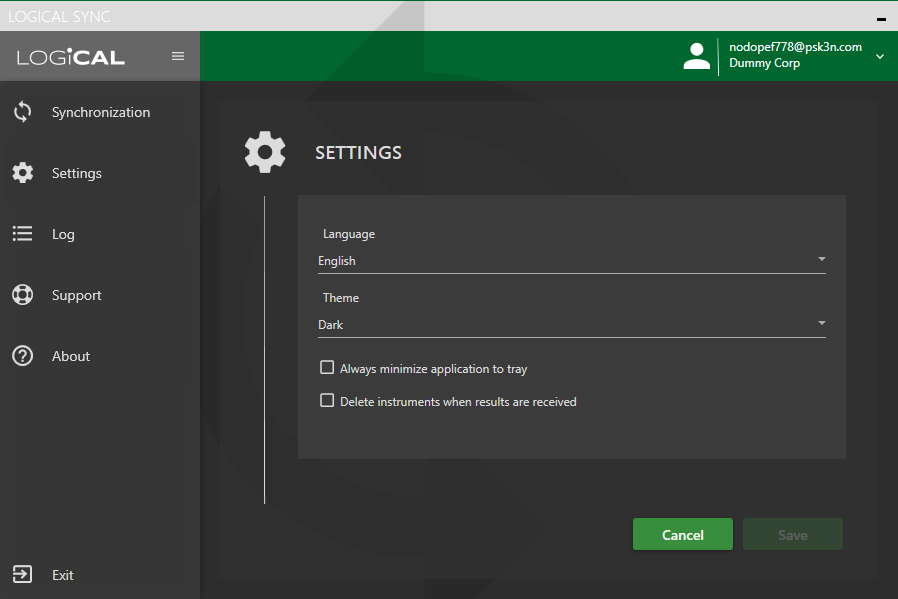
Log
The log view shows your actions within the app as well as sync transfers. The information shown in this view can be used to troubleshoot possible transfer issues.
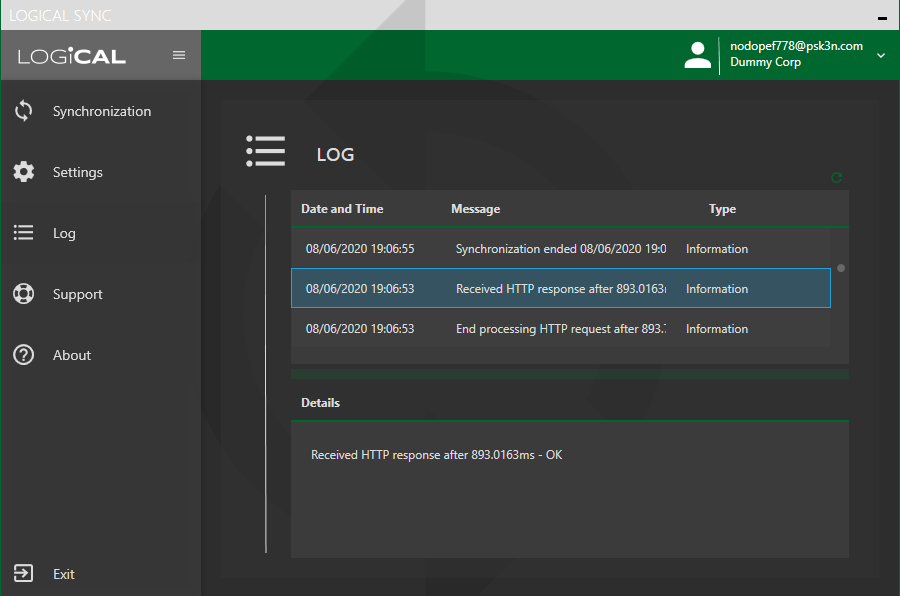
Support
Support page shows the global support contacts Beamex has, as well as links to some additional material.