Assign for calibration
Assign for Calibration
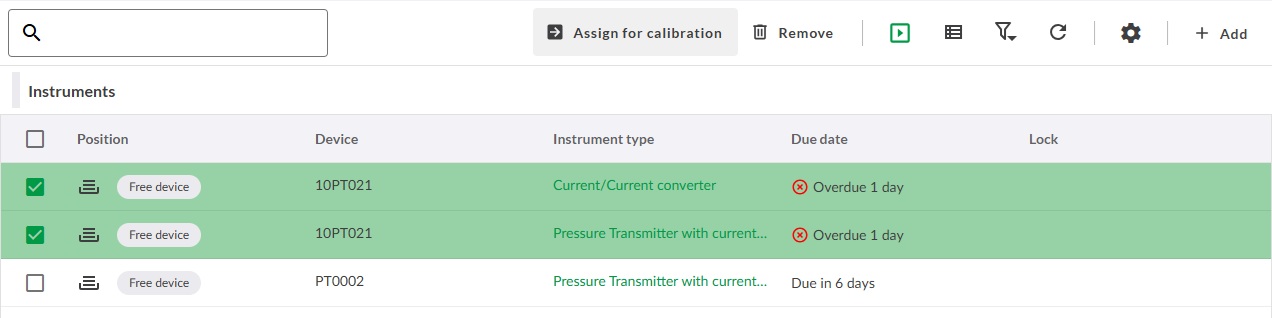
By selecting one or multiple instruments in the view and clicking Assign for calibration a dialogue for assigning calibration opens up in the sidebar.
The assign for calibration action is also accessible through the context menu for every instrument.
Assign to a Calibration Technician
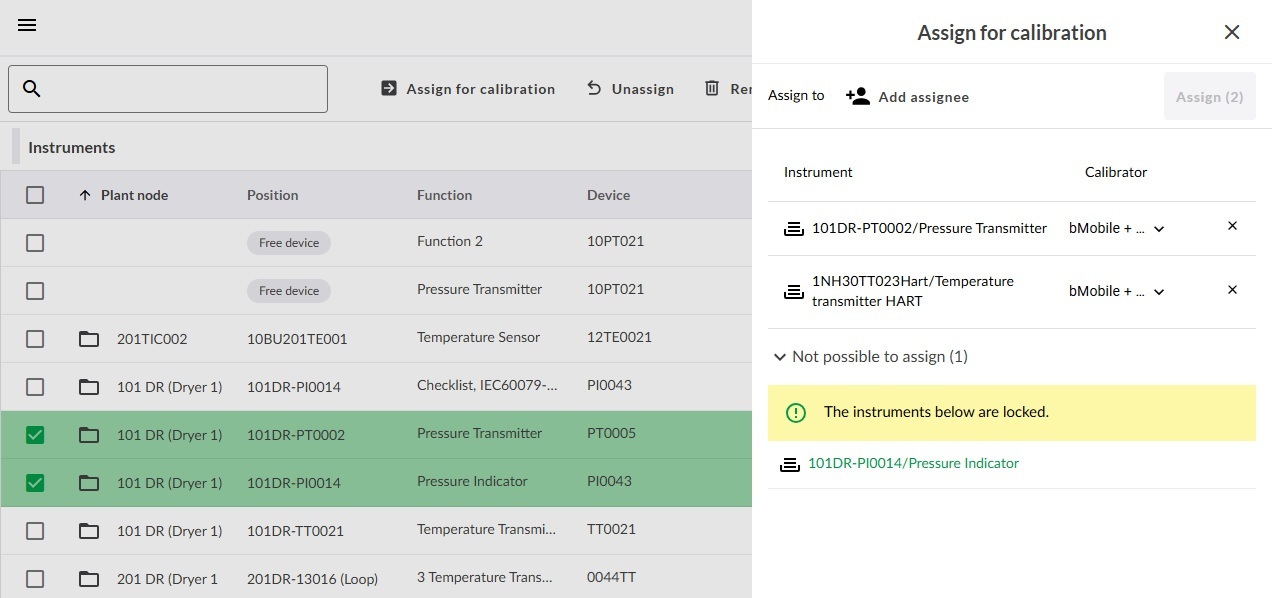
To assign a calibration task to calibration technician. Click Add assignee A list containing available technicians are shown to select from. The desired person can be found by typing in a few letters in their name. Select the desired calibration technician.
It is also possible to click Assign to me, which will immediately assign the calibration task to the current user.
Choosing a Calibrator
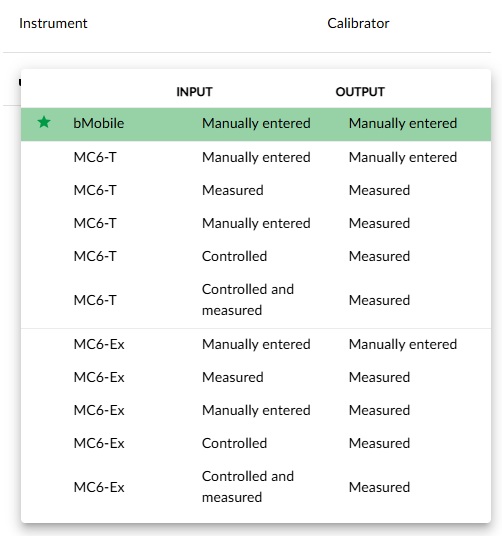
For each instrument selected for calibration, a preferred calibration method is automatically selected. It is possible to change the calibration method by clicking the current calibration method is selected. This opens a menu, displaying all the calibration methods that are available. This list will only include methods that have been designated as available for that instrument type. The calibration method that is recommended or preferred is highlighted with a green star.
The instrument can then only be received on the selected type of calibrator.
Removing Instruments from the List
If an instrument is not possible to calibrate for the moment, it can be removed from the list by clicking the corresponding X
Assigned Instruments
Instruments assigned for calibration are locked out from editing while they are being calibrated. This is indicated with a lock icon on the right-hand side of the view.