Add instruments
Add Instruments, Plant Nodes and Free Devices
By clicking in the instrument management view a submenu appears containing buttons to add plant nodes, instruments and devices.
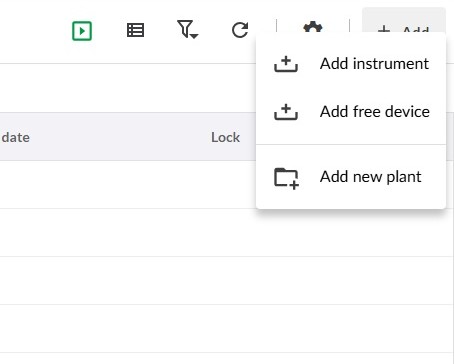
For creating a new instrument click the Add instrument button. The Add instrument form then opens in the right side panel.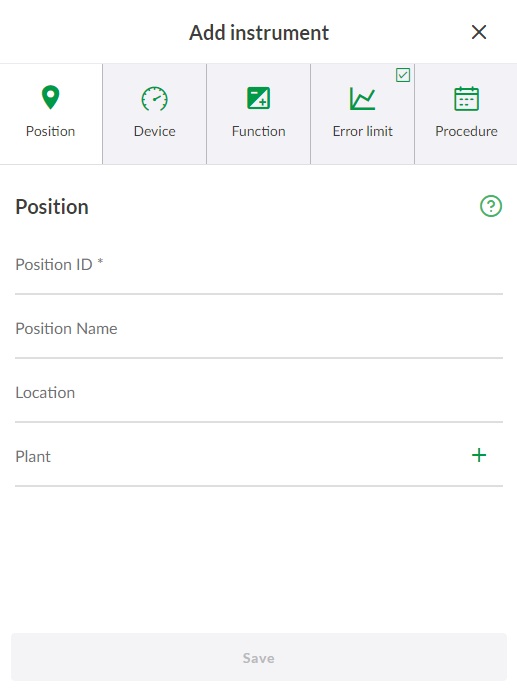
It is possible to navigate the tab pages by using the different tab buttons for Position, Device, Function etc.
Clicking Save confirms the edit and closes the side bar. If you want to cancel the edit, click X in the top right corner of the side bar.
Position
Position tab holds the instrument's identifier and location information.
Position ID is a mandatory field. If you want to include the instrument to an existing plant structure, the plant node has to be created first. While the instrument is created, the plant node can be picked from a drop down list.
For further information about the position fields, see Description of fields
Note!
This field is not shown when creating a free device.
Device
Device tab is used for identifying the actual device that is being calibrated.
Device ID field is mandatory field and has to be Unique. By default, the field is filled with Position ID value. However, this can be overwritten with a separate identifier. This helps you to track devices that circulate from location to location within your factory.
Device Manufacturer and model is a Drop down list, whose content is maintained in Manufacturers and Models.
For further information about the device fields, see Description of fields
Function Fields
Function tab is used defining a single task the device performs, such as input/output ranges and units.
For further information about the function fields, see Description of fields
For further information about maintenance inspections, see Maintenance inspection
Note!
The fields seen when filling the function fields are dynamic. They change depending on the type of instrument you are creating.
Some times instrument's input/output relationship needs to be defined with tabulated values. User defined transfer function can be used in those cases.
Error Limit
Error limit tab contains all information about the error limits such as the error reference, the unit in which error is presented, the actual error limit(s) and any possible adjustment related limits.
Multiple error limits and Asymmetric error limits can also be defined here.
For further information about the error limit fields, see Description of fields
Procedure
Procedure tab holds information about scheduling and calibration points, as well as notes shown for the user in the field.
For further information about the error limit fields, see Description of fields
Add Device or Function
The action to add device or function is accessible through the context menu for every instrument.
Free Devices
Some devices are not fixed to a single position (eg. they are spare devices) This view is used to create and maintain those devices.
Note!
It is not possible to add a device for a free device! Only add function is allowed.
Move a Plant Node
A plant node can be moved by starting with editing a plant node
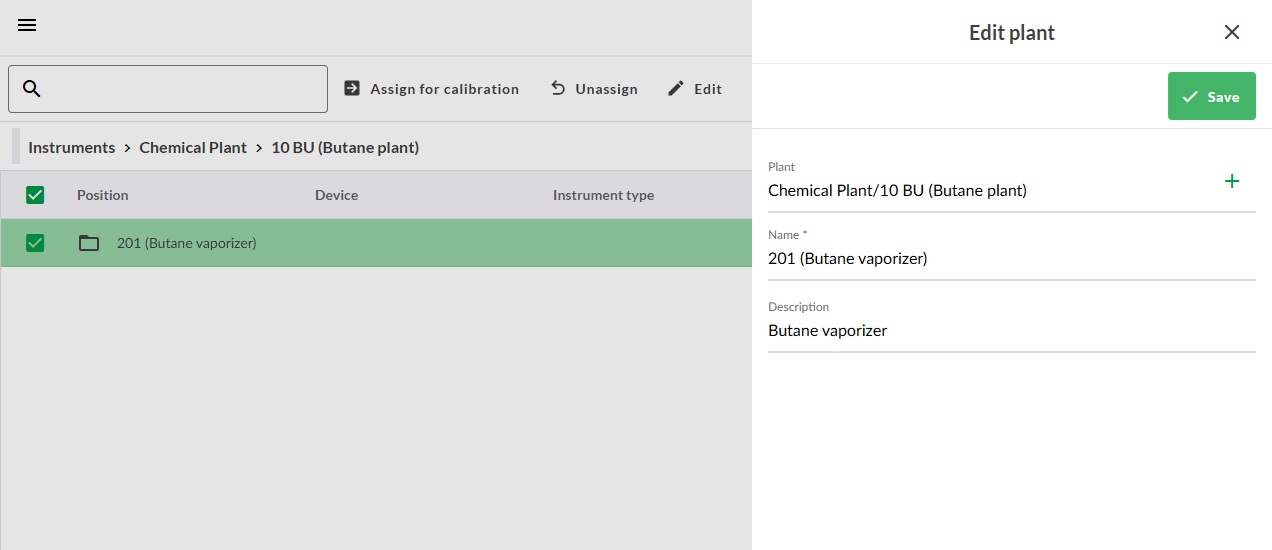
- Click on the current plant node
- A tree of available plant nodes is shown
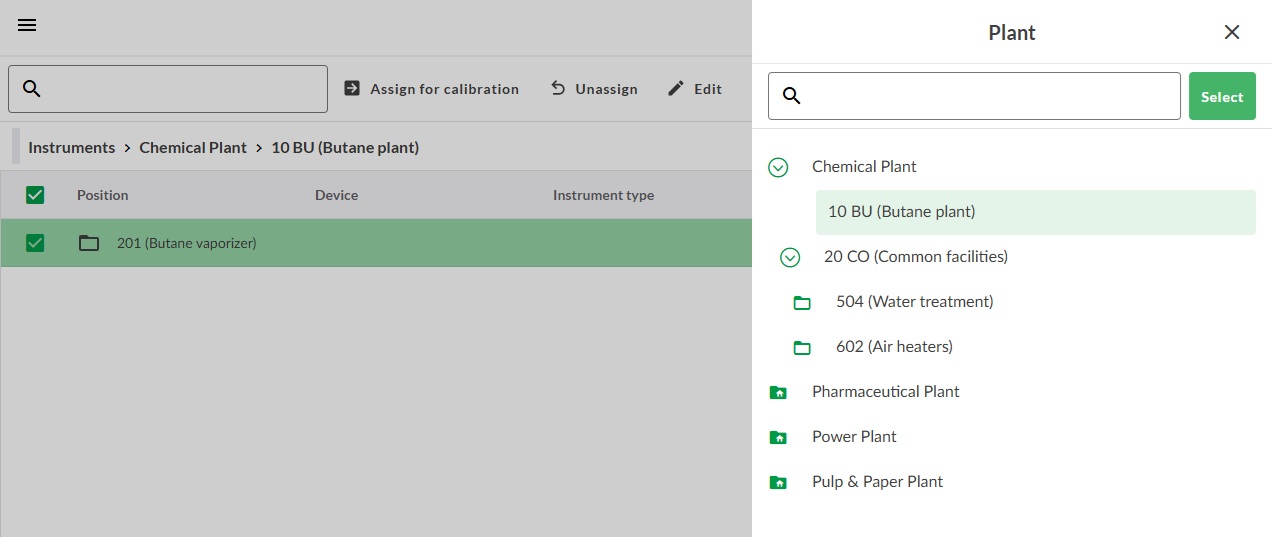
- Choose desired plant node from the tree and press select
- The new plant path is now visible in the plant field. Click Save to confirm the change.
Add Custom Fields
Custom fields need to be first configured and enabled in Lists / Custom fields before they are shown in the instrument editor. To add them to the instrument, just click the + button for each desired field.
All text and list-based custom fields on instruments automatically convert web links into clickable hyperlinks.
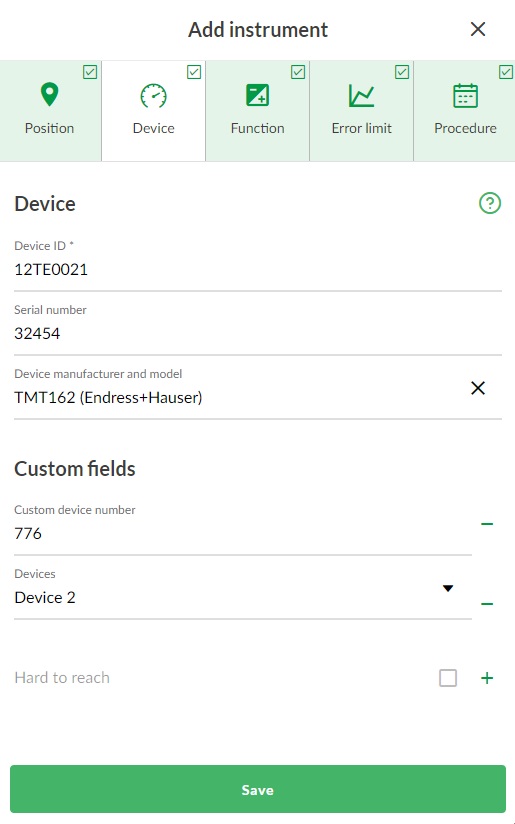
Copy Instruments
Instruments can be copied by right clicking an instrument and pressing Copy. This opens the instrument editor where you can either save the instrument right away or edit the details before saving.
Copying an instrument adds "- copy" to the end of the Position and Device IDs, while copying a free device only adds it to the Device ID.
Any results attached to the original instrument will not be carried over to the copy.