Completed work
Completed work view is used in reviewing the performed calibration tasks and contains quick links to the results. You can also generate a pdf certificate of the selected calibration results.
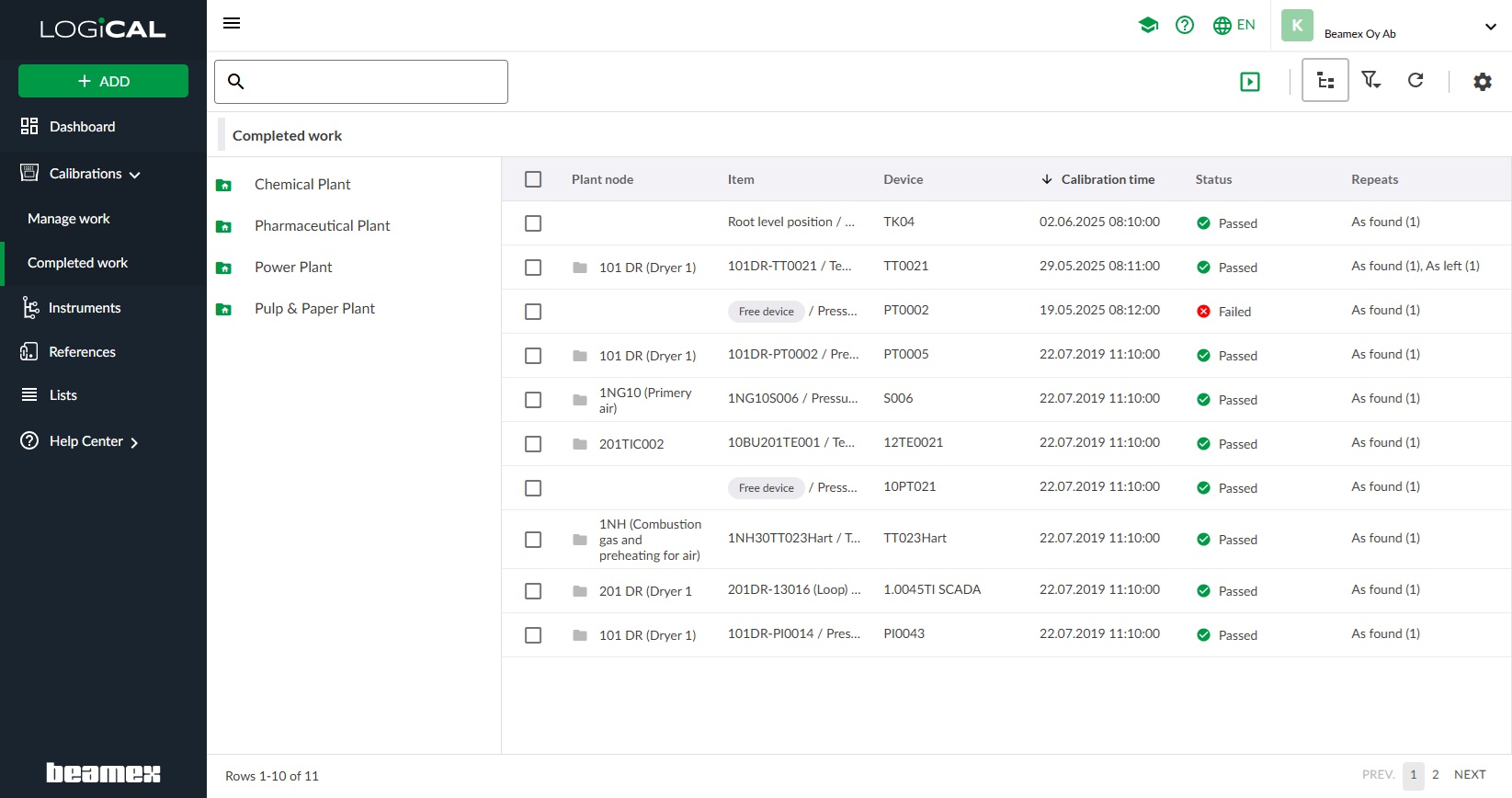
The table below describes the fields in the Completed work view.
| Column | Description |
|---|---|
| Plant node | Shows the plant node which the instrument in question belongs to. Field is empty if the instrument does not belong to any plant node. |
| Item | Shows the Position ID and the Function name of the instrument. |
| Device | Shows the Device ID of the instrument. |
| Calibration time | Time of the calibration result |
| Status | Overall status of the calibration result i.e. status of the latest calibration repeat. |
| Repeats | How many As Found and As Left repeats exists in the calibration result. |
| Certificate ID | Shows the certificate id for the available certificate. |
| Device S/N | Shows the serial number for the device. |
| Site | Shows the name of the site for the calibration. |
By double-clicking on any row, you are redirected to the calibration result page.
There are filters and search functionality available to help you find a performed calibration as well as a refresh button to update the view with latest results.
The completed work view is following the same layout as the instrument view. This gives the user the possibility to view the plant structure, filter and customize the visible columns.
Toolbar
Always accessible tools
| Button | Function | Description |
|---|---|---|
| Tour | Start the tour presenting available functionality in the view. | |
| Tree | Toggle plant structure tree view visibility. | |
| Filter | Filter what is shown in the list view. | |
| Refresh | Refresh the list. | |
| Column configurator | Column configurator for choosing which columns to be visible in the view. |
Tools visible based on selection
These tools are visible only when one or more plant nodes or instruments are selected. Only buttons related to the currently selected items are shown. These buttons are shown to the left of the always accessible tools.
| Button | Function | Description |
|---|---|---|
| View | View the result for the selected calibration. | |
| Download | You can generate a calibration certificate easily by clicking the Download button in the menu. | |
| Download all | If you want to generate calibration certificates for a certain plant node. This can be done by clicking the Plant structure button in the menu. Select the desired plant node from the visible plant structure and click the Download all certificates button in the menu. It is possible to use filters in the view for retrieving specific certificates. |
Tools in the context menu
For every row in the completed work view, there is a context menu for easy access to available functionality. By right clicking on an item row, the context menu becomes visible to the user.
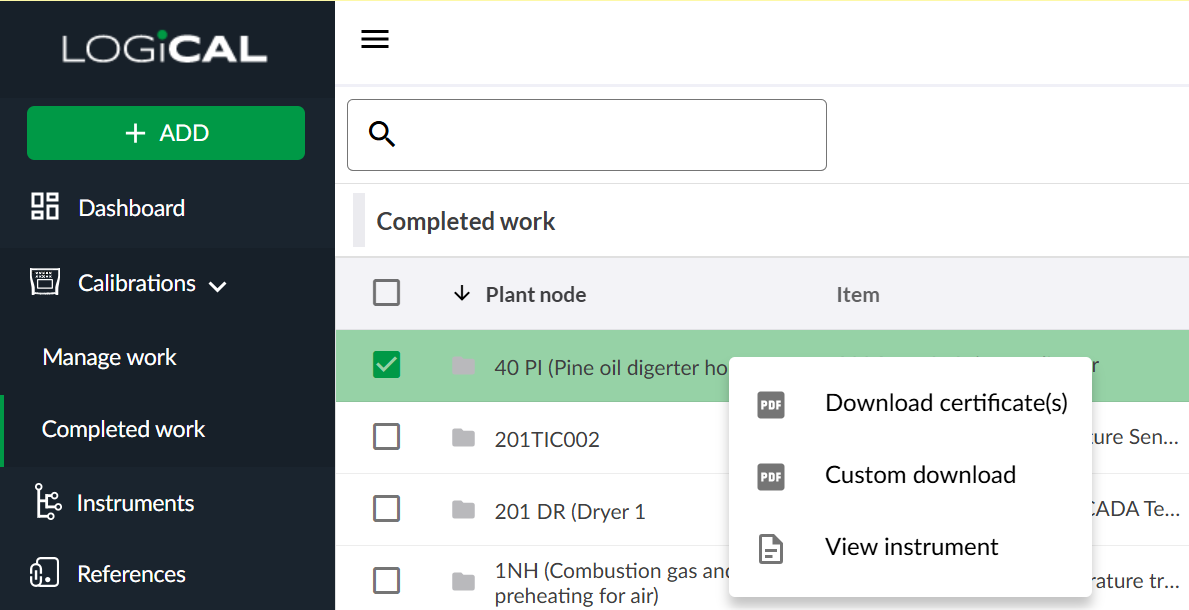
The context menu contains actions:
Downloading certificates, Custom download and a direct access to view the calibrated instrument.