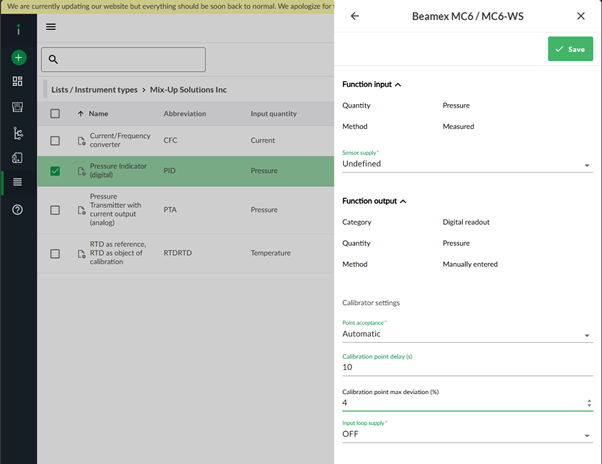Instrument types

The instrument types view provides the user with predefined values for input- and output quantities. These instrument types are used when assigning instruments for calibration.
Note! Instrument types defined as permanent value can not be modified by the user.
Calibration methods
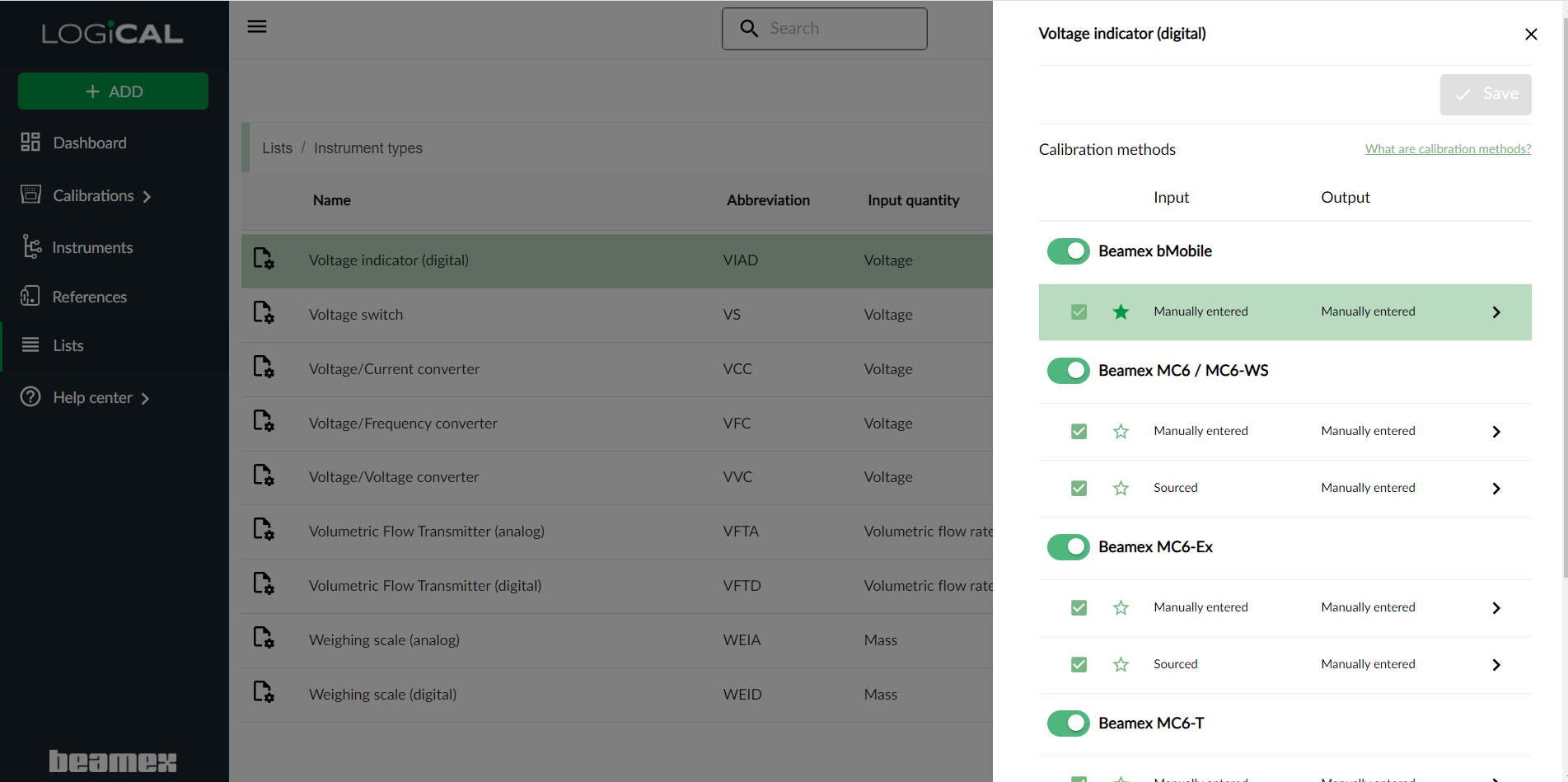
Calibration methods are used to define quantity and calibration method for both the input and output function of an instrument.
The user can choose calibration methods to be either hidden or visible in assign for a instrument type. A starred method indicates that it is the default method selected for the calibrator. Only one calibration method can be set as starred at a time.
Note! Instrument types defined as permanent value can not be modified by the user.
Searching for instrument types
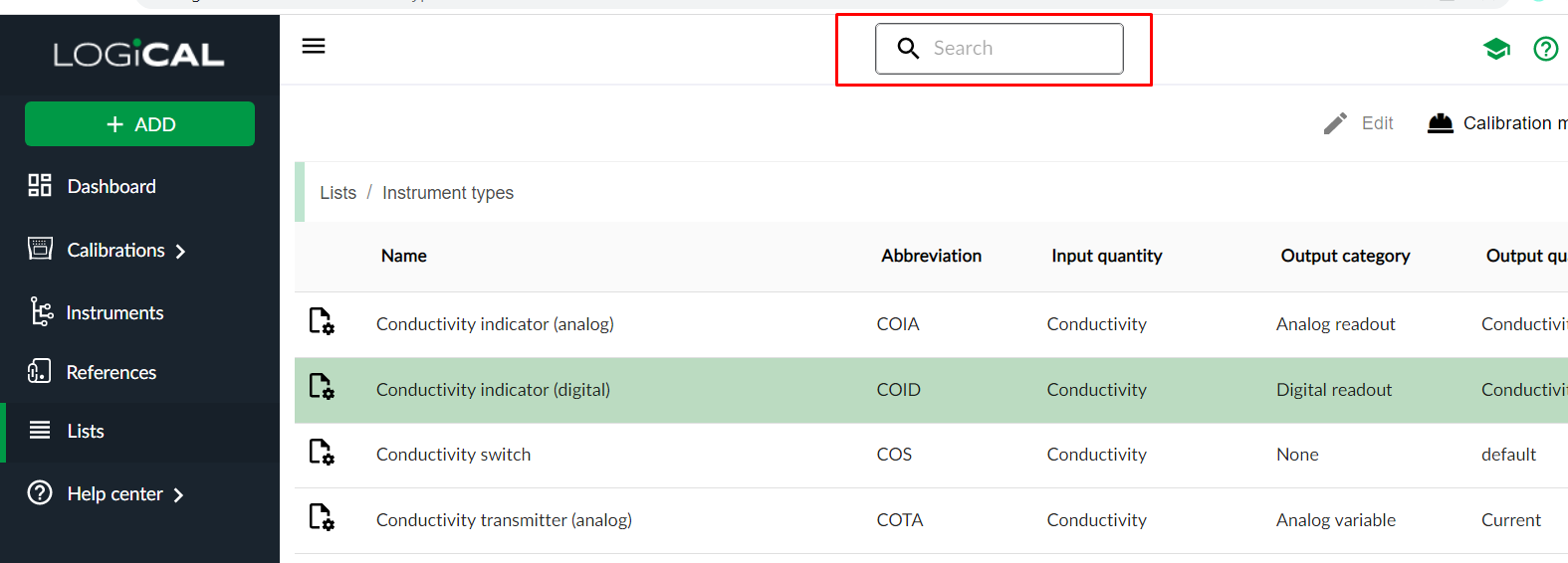
The search field in the top of the page gives the user a possibility to narrow down the list by typing in wanted name, quantity or abbreviation.
E.g. to search for a switch, just type in a few characters and press enter. A list containing rows with matching words are shown.
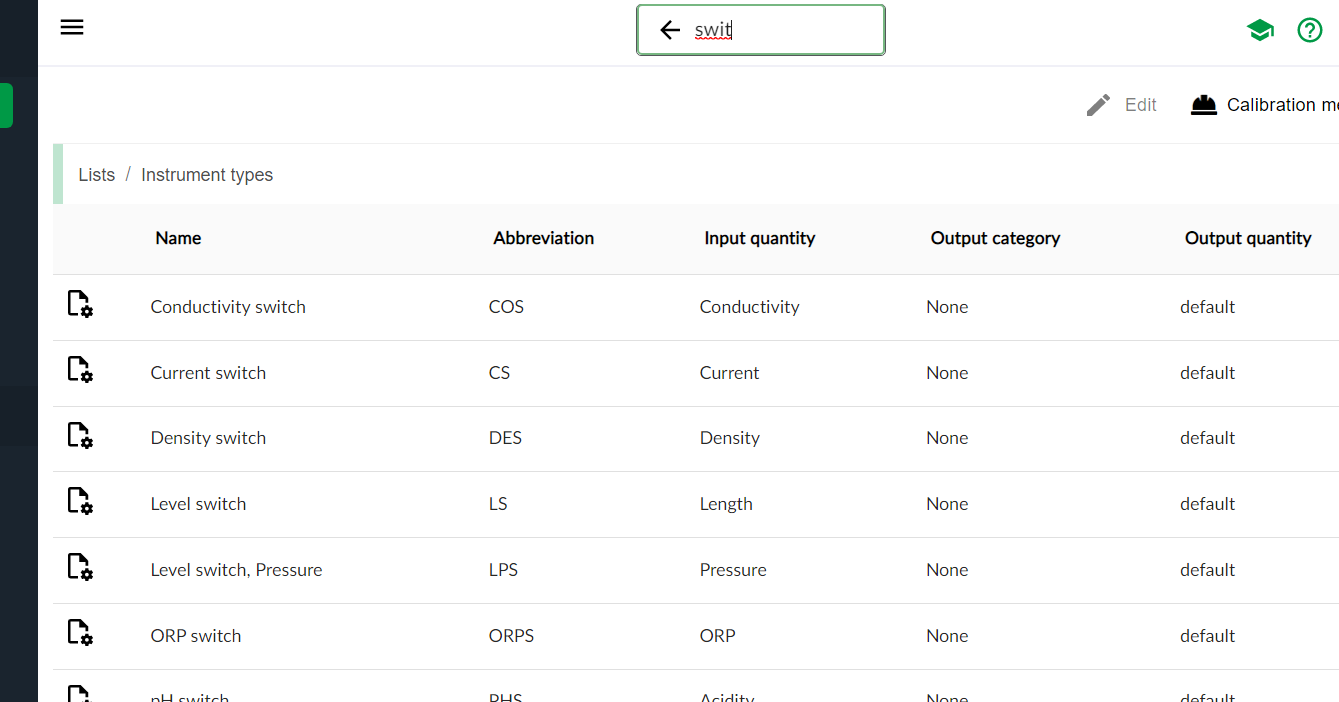
Site-specific instrument types and calibration methods
For multi-site customers, each site can now independently manage instrument types and calibration methods. This means every site can define which Beamex calibrator or application to use for documenting calibrations, and how input and output signals are captured. There is also a new permission to control who can manage these configurations.
How it works
- Global vs Local: Instrument types and calibration methods are defined globally by default. However, not every site has the same reference equipment. With this feature sites can configure calibration methods locally based on their available equipment
- Permissions: Users managing instrument types at a site level must have the required permissions. For more details, see Site based access control and Roles and Permissions.
- Example: A “Calibration supervisor” in a multi-site organization can be granted access to view all list items and maintain site-specific instrument types.
| Category | Action | Permission Enabled |
|---|---|---|
| Lists | Create | |
| Lists | Remove | |
| Lists | Read | x |
| Lists | Update | |
| Lists – Instrument types | Create | x |
| Lists – Instrument types | Remove | x |
| Lists – Instrument types | Read | |
| Lists – Instrument types | Update | x |
Managing Site-specific Instrument types
Navigate to Lists / Instrument types. Click the Plant structure tree button, to show or hide the plant structure.
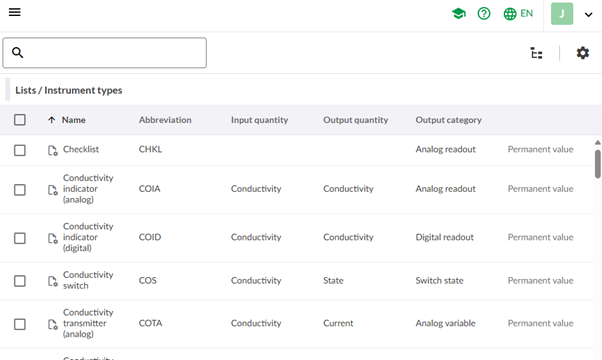
In the plant structure view, select a site and click the Manage button.
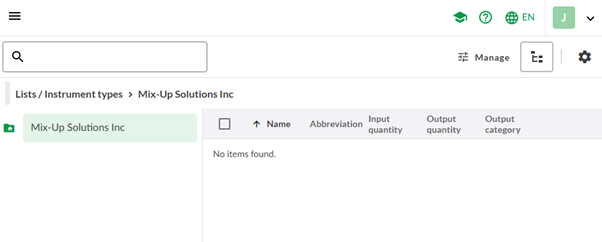
You will see a list of all available instrument types on the left-hand side of the screen. Choose the instrument types, whose calibration methods you want to maintain locally. You can use the “>>” button to select all. Once ready, click Apply. It may take a moment for the changes to finalize.
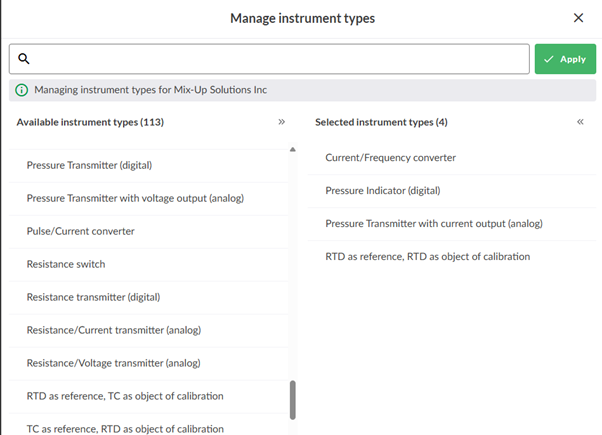
Now you have a list of instrument types that you maintain locally. To configure the calibration methods for your site’s instrument types. To configure Calibration methods, right click on an instrument type, or use the toolbar to access calibration methods.
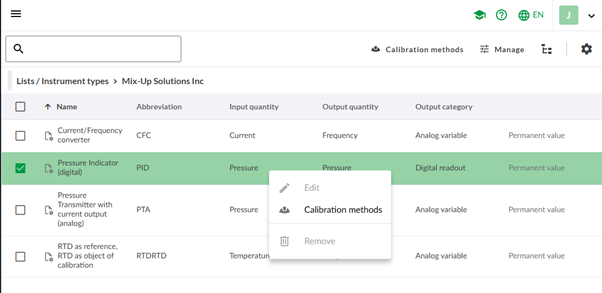
Tip!
You can maintain the list of site specific instrument types through the Manage button at any time.
A side bar opens where you configure which Beamex calibrators or application can be used to document the calibration of the chosen instrument type. You configure these settings based on the Beamex calibrators / application you have available at your site.

By default, all instrument types have Beamex bMobile as the default method. Below example shows that MC6 has been chosen as an alternative method with the calibrator measuring a pressure indicator’s input pressure, while the output is manually keyed in from the indicator display to MC6. For further configurations, press the arrow next to the input – output method selection.
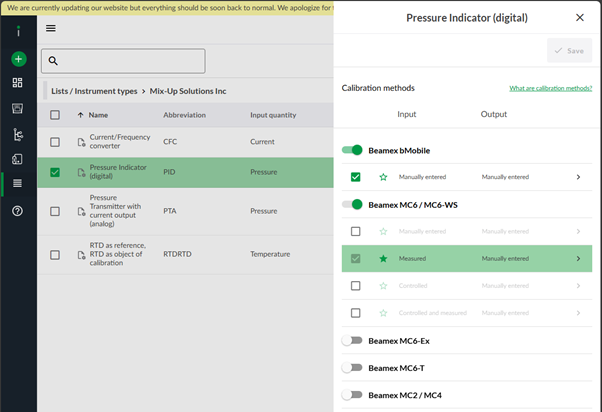
In this view you can further configure how the calibrator will behave during the calibration.