Custom fields
The custom fields view gives the user the possibility to add custom fields for text, lists, and checkboxes. Number of custom fields allowed to be defined is dynamic for positions, devices, functions and results.
Note! Custom fields for results support only text and checkbox formats.
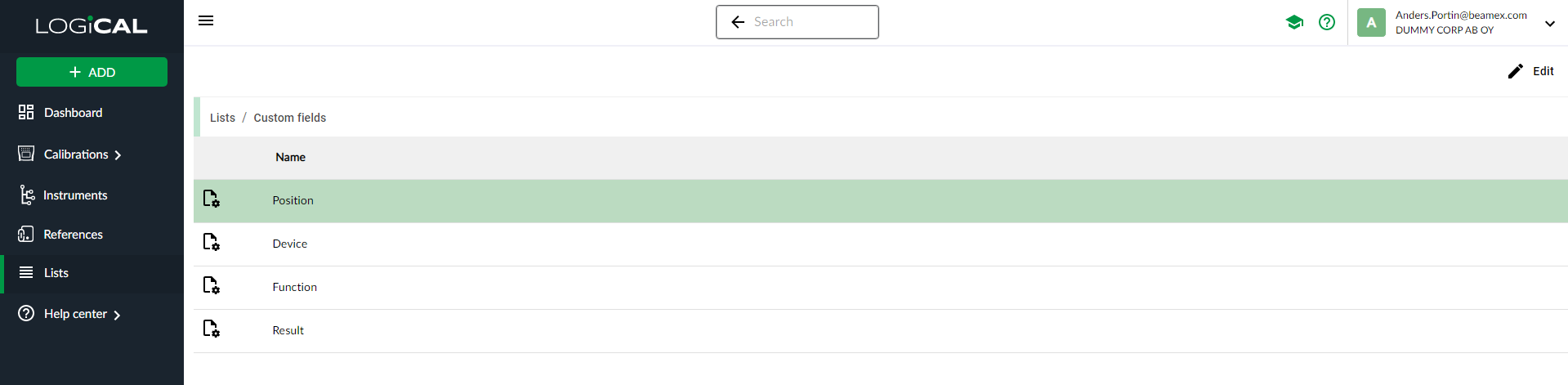
Add and edit custom fields
To add a custom text field click the button and choose Add text field from the drop-down menu.
For editing a customized field just click on an existing field.
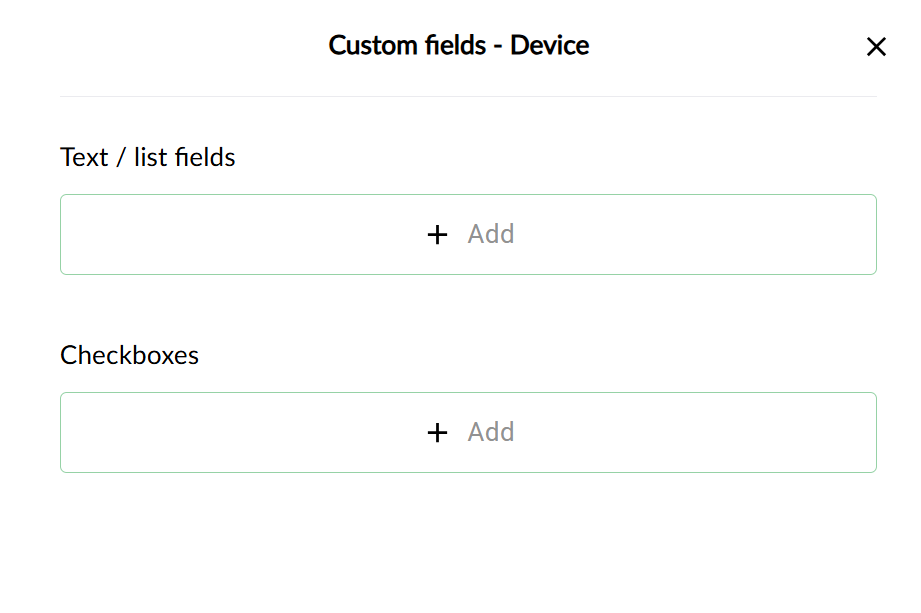
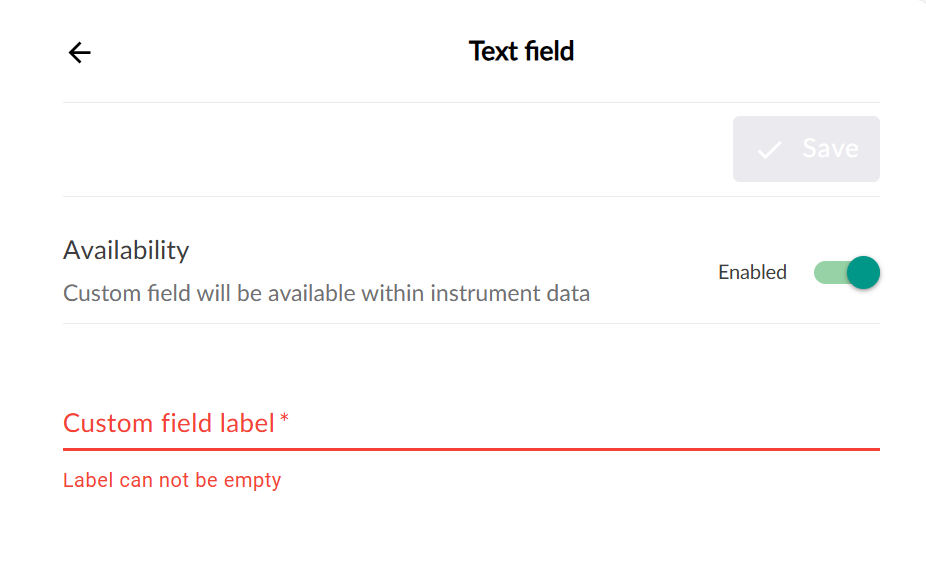
Every field that is added needs a label. After a label has been added, the field can be saved. The default state of the field is enabled. If the field is disabled it will be present in the custom fields list but it cannot be selected. The field will not be visible in the instrument.
List and text fields both support hyperlinks. The link will be properly formatted into a clickable hyperlink when inspecting an instrument on LOGiCAL.
Note! Currently, clickable hyperlinks are not supported in results.
Remove
For completely removing a field, click the button. The user is asked to confirm the removal and after confirming the field will be removed completely.
Note!
Removing the custom field will also delete it from every instrument where it is utilized.