Signup
Sign up
There are two paths to sign up as a new user to LOGiCAL:
Sign up through LOGiCAL landing page
Creating an account (i.e. signing up) to LOGiCAL is done via the landing page
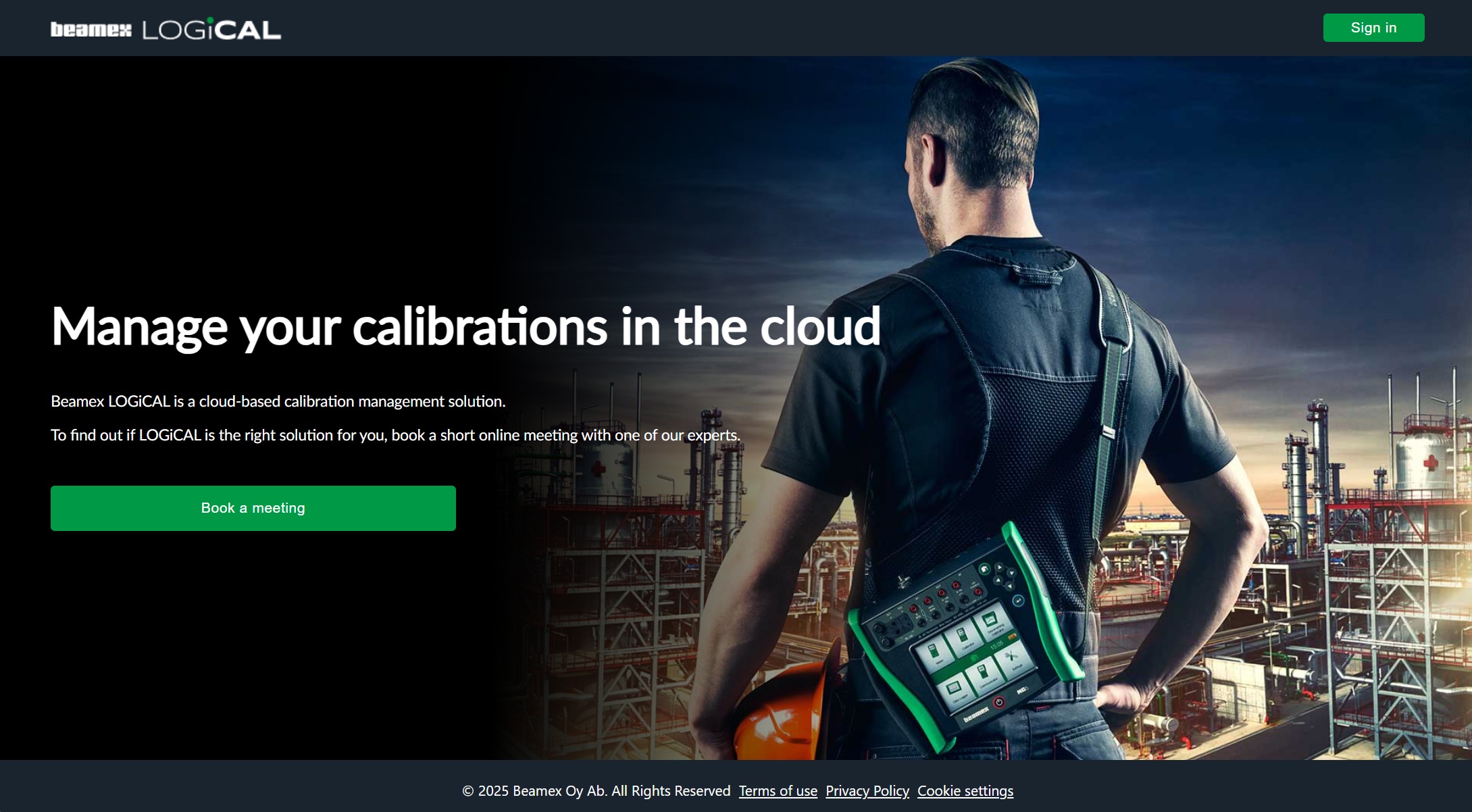
- Start by clicking Sign in
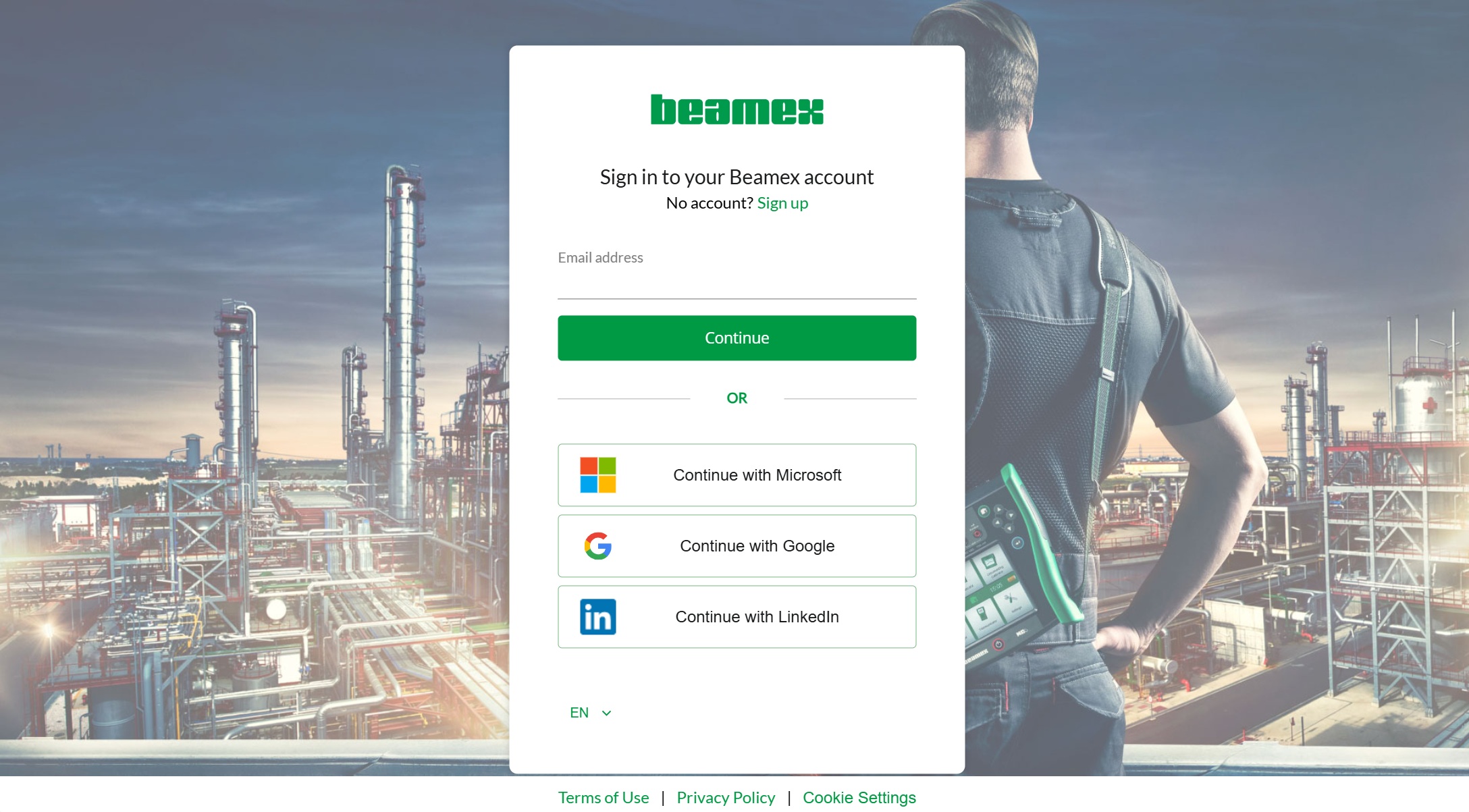
You can sign up with your existing Microsoft, Google or LinkedIn account. If you want to sign up with your own email account, click Sign up
- First you need to verify your email address: Provide your email address and click Send verification code. A verification email is sent to the provided address.
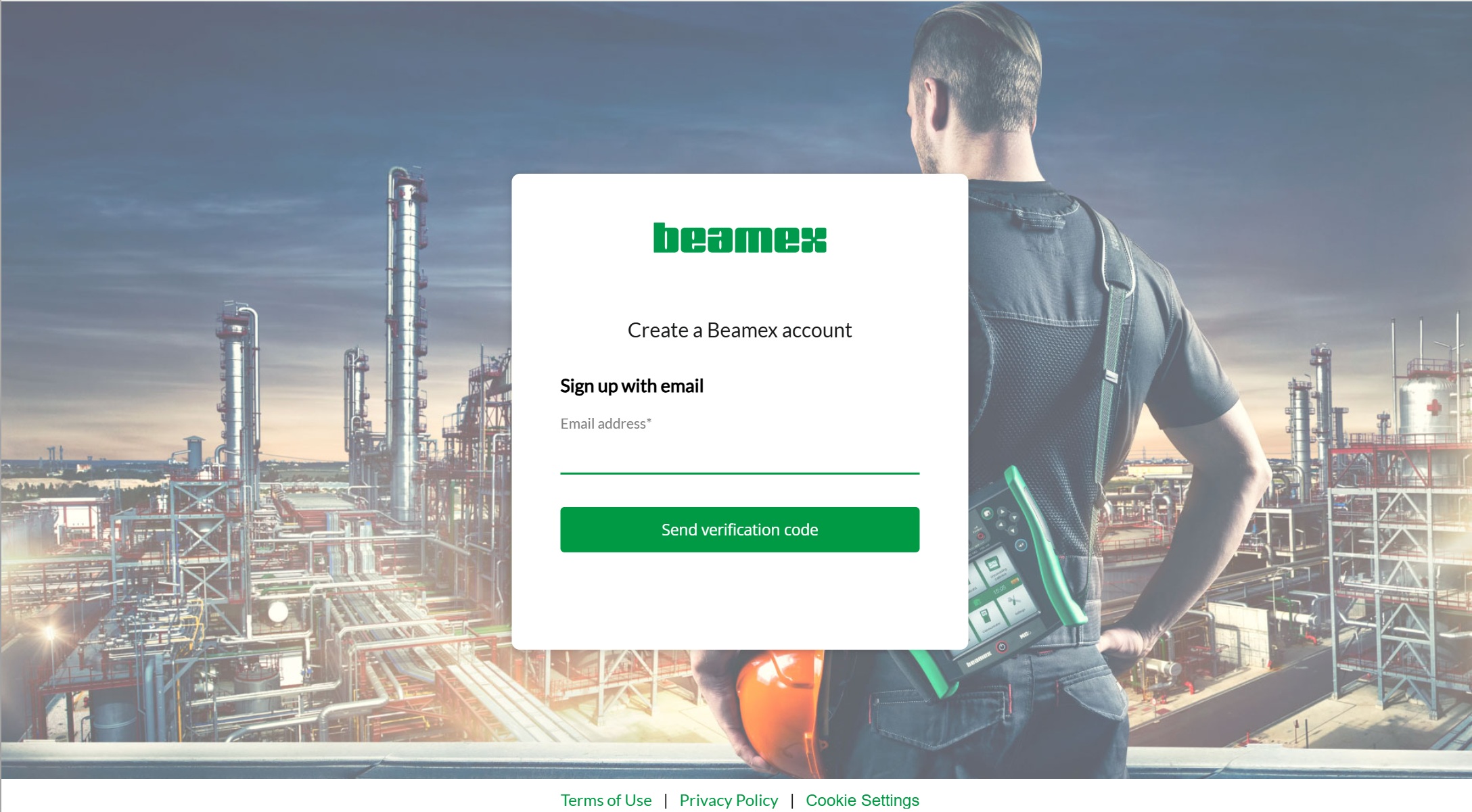
- Enter the verification code from the email to the reserved field and click Verify code.
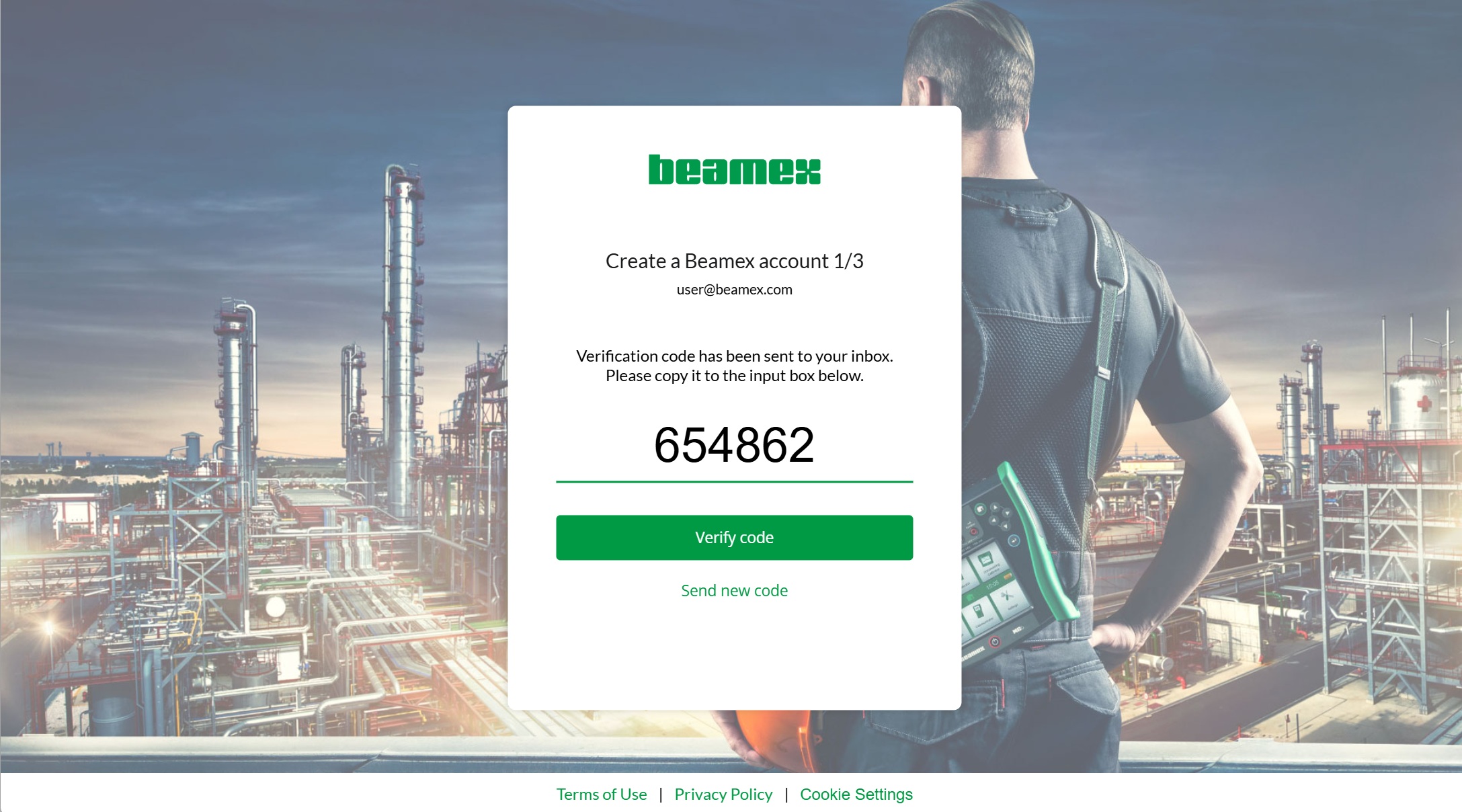
Note!
The verification code is valid only for 20 minutes. A new one can be requested by clicking Send new code.
- Provide your name and password information.
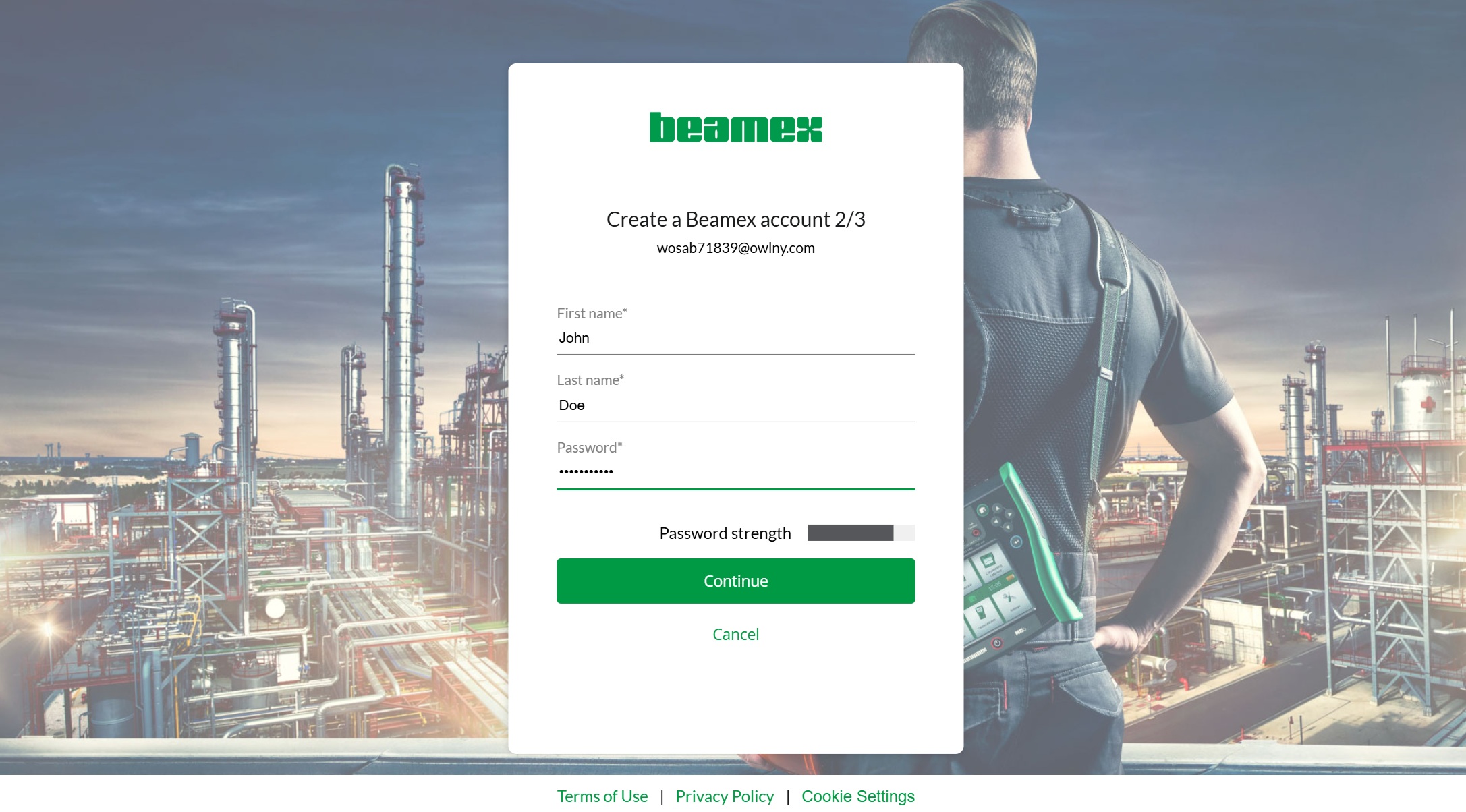
Note!
Password requirements:
- Length: 8-32 characters
- Allowed characters are: Lowercase characters, uppercase characters, digits (0-9), and following symbols: @ # $ % ^ & * - _ + = [ ] { } | \ : ' , ? / ` ~ " ( ) ; .
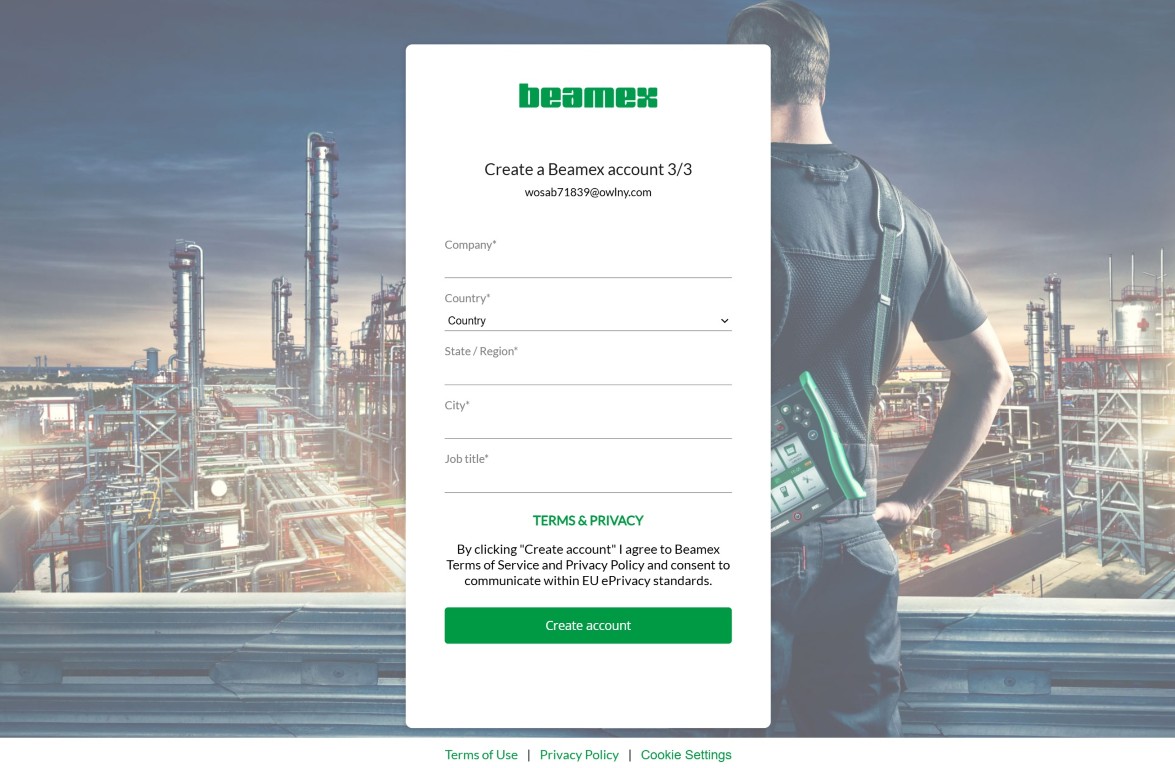
Provide details of your company, the country you are from and your job title and click Create account.
Note! By clicking create account, you accept the Terms of Service and Privacy policy.
Account is created and you are directed back to the landing page. Next, you need to sign in.
Sign up through an invitation e-mail
If you receive an invitation email to join an organization and you have no previous LOGiCAL account:
Click on the invitation link from the email. A sign in page opens. Follow the same steps as here.
Sign in to a new organization you have been invited to
If you already have an account and are invited to a new organization (you receive an invitation email):
- Click on the invitation link from the email. A sign in page opens up
- Sign in with your email and a password.