My profile
This view is for showing and editing user's information. The view is available for both, organization administrators and authenticated users.
Below picture is the organization administrators view for showing user’s profile information.
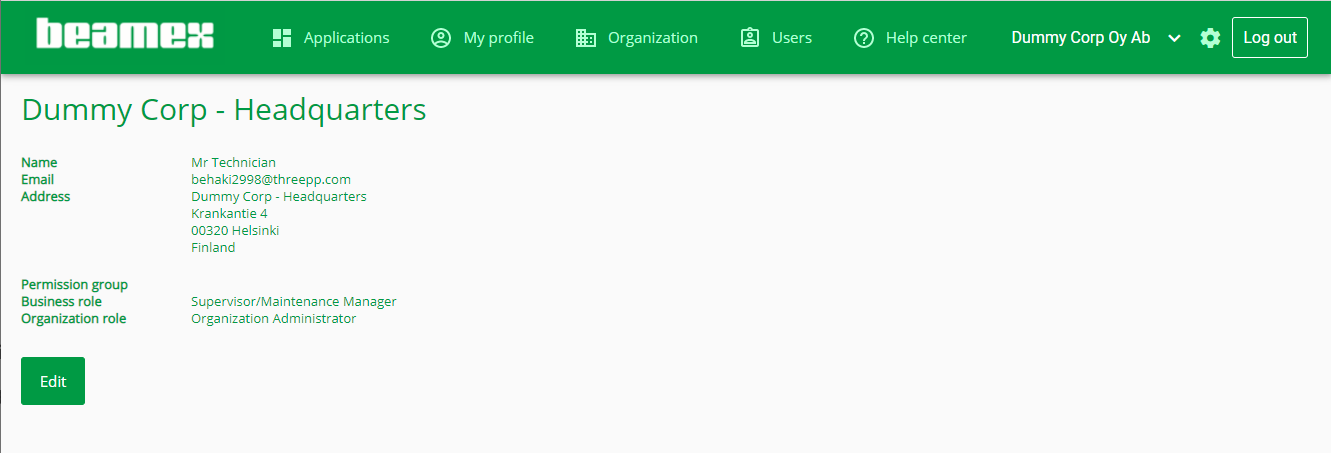
Edit your information
Click Edit to make changes.
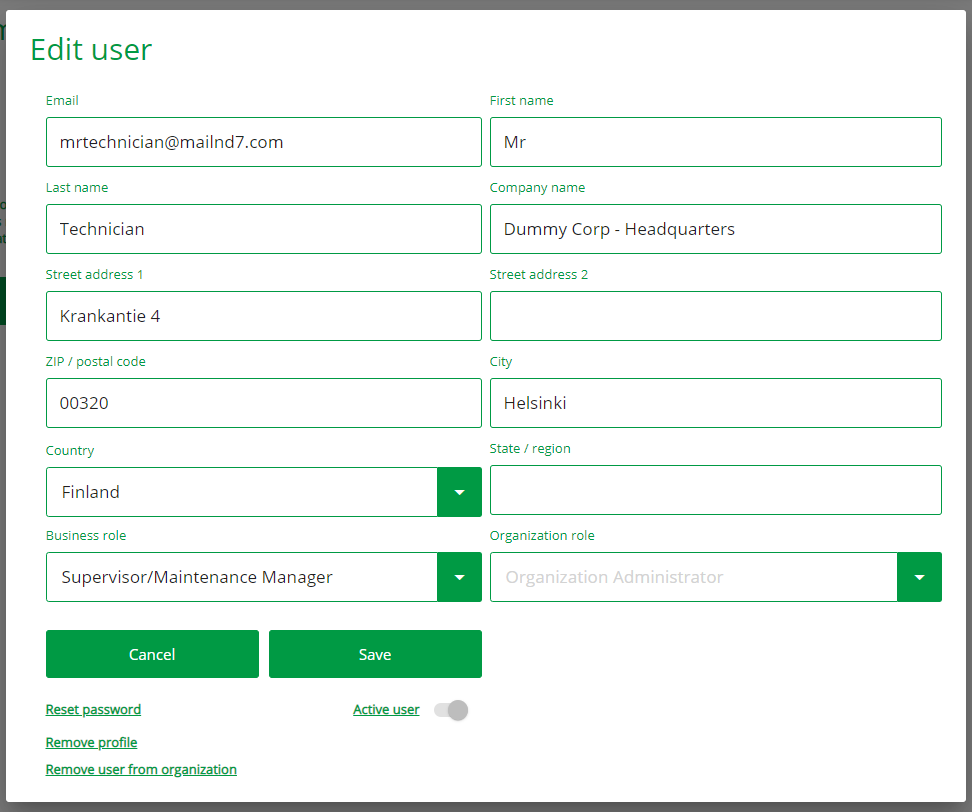
save to confirm changes or cancel to return back to myBeamex main view.
Field descriptions
| Field | Description |
|---|---|
| User's unique ID to use LOGiCAL. | |
| Name fields | Self explanatory. |
| Address fields | User may be part of a larger organization that may have many locations. This field is for the user to fill his Company address. |
| Business role | User's business role in the active (selected) organization. User may have different business roles in different organizations. |
| Organization role | User's role in the organization. Either an organization administrator or authenticated user. Organization administrator can modify this value. |
Reset password
You may reset your own password by clicking Reset password. You are prompted to confirm the reset.
When confirmed, a password confirmation email is sent to your email address. Click Save and Log out. Follow the password confirmation link from the email.
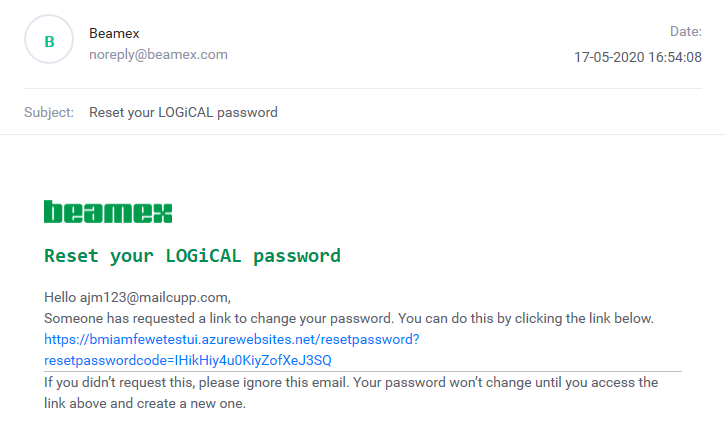
Provide a new, valid password and click Reset password
Note!
Password requirements:
- Length: 8-32 characters
- Allowed characters are: Lowercase characters, uppercase characters, digits (0-9), and following symbols: @ # $ % ^ & * - _ + = [ ] { } | \ : ' , ? / ` ~ " ( ) ; .
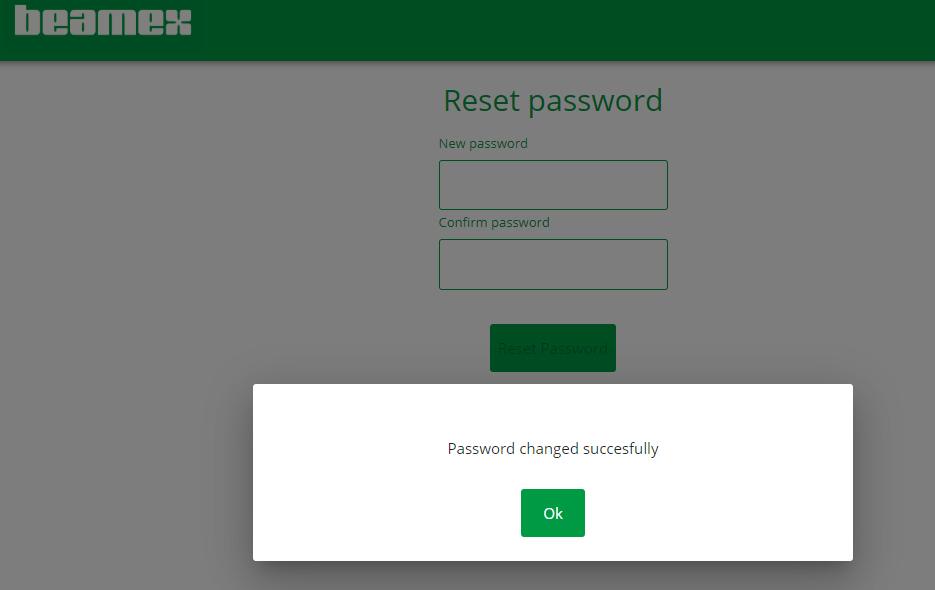
After this you are directed to the sign in page, where you need to sign in with your new password.
Active user
Active user -button is only available for organization administrators.
Organization administrator can activate / inactivate users in his / her organization. Inactive users cannot access the Organization.
See Users for more details
Remove profile
You are able to remove your own profile from myBeamex. Click Remove profile -link
You are prompted to confirm the profile removal.
Once confirmed, your account is removed and you are taken back to the sign in page.
Rules
Following rules exist for removing users:
- The user is removed from all organization he/she belongs to.
- All data of the user is removed from myBeamex. For traceability reasons, LOGiCAL will still have information about who performed a specific calibration.
- An Organization administrator cannot remove a user profile as it is possible that this user belongs to other organizations as well. User can however be marked as inactive in an organization.
- The organization is also removed if there is only one user in the organization
- An organization cannot be left without an administrator. That's why if the organization has more than one user, an organization administrator cannot remove his/her own account, unless the organization has more than one administrator.