Maintenance Inspection
Introduction
The Maintenance Inspection feature enables the planning, execution, and digital documentation of various maintenance inspection activities without using paper. Typical uses include hazardous area inspections, safety system inspections, building rounds, preventive maintenance checks, HVAC inspections, and interlock checks.
Customer benefits
- Digital Workflow: Eliminates paper-based processes, reducing errors and improving traceability.
- Improved Compliance: Ensures inspections are documented and auditable for regulatory and safety requirements.
- Efficiency Gains: Streamlines planning and execution, since calibration technicians often perform visual inspections alongside calibrations.
- Flexibility: Supports a wide range of inspection types, from safety checks to preventive maintenance.
- Centralized Access: Inspection results are stored in LOGiCAL together with your calibration results making them easily accessible for reporting and analysis.
How it works
- Planning: Inspection checklists are created, maintained, and scheduled in LOGiCAL. A checklist can be added to any existing instrument as a new function or created as a new instrument. You can use either the user interface or import tool to create them.
- Execution: Inspections are carried out using the Beamex bMobile Calibration Application. Beamex calibrators cannot be used to document inspections.
- Documentation: Results, observations, and any corrective actions are recorded digitally in bMobile.
- Data Transfer: Once complete, results are synced to LOGiCAL for analysis and reporting. Syncing a checklist result to LOGiCAL consumes one credit.
- Tracking: Completed inspections are stored in the system for easy retrieval, reporting (including generating inspection certificates), and compliance audits.
Checklist creation
A checklist can be created as a new instrument or added as a new function to an existing instrument. In the Function tab, choose Checklist,
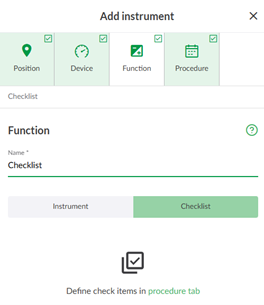
The rest of the form adapts to match your choice. The checklist details are defined in the procedure tab.
A checklist procedure can include any number of checklist items. Each item has an ID and a description specifying the inspection to be performed. For longer checklists, items can be organized into groups for clarity. Each checklist item’s result is recorded as Passed, Failed, or Skipped. The Require Result Note setting lets you specify whether a note is required for items with any of these results.
In the procedure tab, you can:
- Provide a description for your checklist
- Specify if a comment is required for certain item results
- Organize items into groups
- Define each checklist item with an ID and description
See description of fields for more details.
Below is an example of a checklist with two groups and 2 checks in each group.

Through the import tool
Checklists can be imported the same way as other instruments, using the import tool. The checklist import file can be found from the import templates, that can be found from the import view. The import Excel file contains two tabs. The second tab provides example templates for:
- Checklist, IEC60079-17, Table 1. A checklist based on IEC 60079-17 Table 1 – Inspection schedule for Ex “d”, Ex “e”, Ex “n” and Ex “t/td” installations.
- Checklist, IEC60079-17, Table 2. A checklist based on IEC 60079-17 Table 2 – Inspection schedule for Ex “I” installations
Tip!
If you need to use the same checklist for multiple instruments, you can create it once in the user interface, export it, and then use the import tool to add the checklist to other instruments.
See description of fields for details
Execution
Checklists are assigned the same way as instrument calibrations. Execution of checklists can be done with bMobile application. See more information from the bMobile manual.
Note!
Beamex calibrators cannot be used to document inspections.
Checklist results
Once the results have been synced back to LOGiCAL, the result view displays a status summary for checklist items, as well as an overall pass/fail status. Each checklist item shows its result and includes a Result note if one has been added during execution.
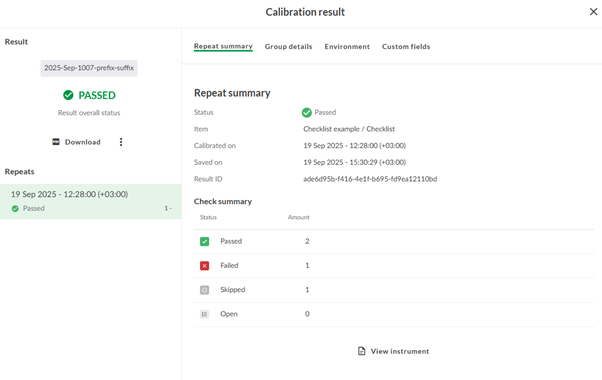
Inspection certificates can be generated the same way as for calibration. You can configure the checklist certificate template independently.